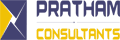SINGAPORE
Frequently Asked Questions
A. XBRL Filing Requirements
B. BizFinx Preparation Tool
B1. Download and install the preparation tool
B2. Templates in the Preparation Tool
B3. Fill in the templates
B4. Auto-tagging and drag-and-drop
B5. Validate, save and submit XBRL financial statements
B6. AGM/ Review copy generated from preparation tool
B7. Other issues
C. BizFinx Embedded Excel Conversion Utility
D. BizFinx Portal
D1. Access the BizFinx Portal
D2. Download the BizFinx Preparation Tool
D3. Subscribe to BizFinx Announcement
D4. Validate & Upload XBRL files
D5. View History
D6. Exemption Request
E. Taxonomy
F. Training and Help Resources
F1. Training and Subsidy Applications
F2. Free Data Analysis
G. General Information
H. Upload XBRL File to BizFinx Server *NEW*
H1. BizFinx Multi Upload Tool
H2. BizFinx Preparation Tool
Note:
- For technical issues, please refer to “Technical Issues” information at
https://www.acra.gov.sg/xbrl-filing-and-resources/help-resources/technical-issues
- Key changes are highlighted in yellow
A XBRL Filing Requirements
List of Questions:
- What are the XBRL filing requirements? Am I supposed to file in Full set of financial statements in XBRL format or Financial Statements Highlights?
- What is an Exempt Private Company (EPC)?
- How to differentiate between Solvent and Insolvent EPC? What is the difference between their filing requirements for Annual Return?
- What is the minimum requirement list?
- My company is a solvent exempt private company (EPC). Am I affected by the XBRL filing requirements?
- Why am I required to submit information in the detailed information elements again (e.g. specific amount of revenue) even though the entire set of financial statements is already submitted in textual format within the text block element?
- What should I do if my set of financial statements does not contain information relating to all the sections in the minimum requirement list?
- Who is responsible for the XBRL filing? Who should file / prepare the XBRL financial statements?
- What should I do if I have filed erroneous XBRL financial statements?
- I am a company regulated under Monetary Authority of Singapore (MAS). Does this mean that I am exempted from filing in XBRL format or is under the exempted category to file financial statements in PDF with Financial Statements Highlights in XBRL?
- If an Exempt Private Company has already filed an Annual Return to ACRA, does it still need to file any documents to IRAS?
- What does the term Dormant Exempt Private Company (EPC) in the Annual Return mean?
- How do I access BizFinx to upload XBRL financial statements?
- What documents must an Exempt Private Company lodge with its Annual Return?
- If a Dormant Company has already filed an Annual Return to ACRA, does it still need to file any documents to IRAS?
- How do I file the financial statements in the Annual Return transaction?
- How will I know whether any unauthorised personnel have made changes to the XBRL document that I have uploaded through BizFinx portal before submission of annual returns?
- Is there any financial period for financial statements to be filed in XBRL format?
- Do sole-proprietors and partnerships need to file financial statements in XBRL format?
- With the implementation of XBRL, does my company still have to submit financial statements in PDF or hardcopies?
- After uploading my financial statements in XBRL format in BizFile+, can I still make changes before filing Annual Return?
- After we have created the financial statements using BizFinx Preparation Tool, what is the filing process?
- How long will my uploaded financial statements in XBRL format be kept in BizFinx portal?
- What documents must a Dormant Company lodge with its Annual Return?
- I am the local agent of a foreign company. Do I have to file the foreign company’s financial statements in XBRL format?
- Will ACRA specify the XBRL format that the financial statements need to conform to?
- Do I need to file the signed AGM financial statements in PDF format after filing full set of financial statements in XBRL format
- Do I need to prepare the XBRL financial statements as per the financial statements (e.g. consolidated or company level / type of accounting standards)?
- What are the XBRL filing requirements? Am I supposed to file in Full set of financial statements in XBRL format or Financial Statements Highlights?
Singapore incorporated companies (unlimited or limited by shares) which are required to file financial statements with ACRA, will file the financial statements in XBRL format, unless exempted.
The table below shows the filing requirements for the different types of companies.
Type of Company | Format of Financial Statements |
Public/ Private companies (limited/ unlimited by shares), except those under (a) and (b) below: | Full set of XBRL financial statements (Full XBRL) |
(a) specific below-mentioned companies regulated by MAS, i.e. – commercial banks1 | Financial statements highlights in XBRL format (FSH) + PDF copy of signed financial statements tabled at Annual General Meeting (PDF AGM FS)5 |
(b) companies allowed by law to prepare accounts in accordance with accounting standards other than SFRS, SFRS(I), SFRS for Small Entities and IFRS | FSH + PDF AGM FS |
Solvent exempt private companies (EPCs) An exempt private company is a company which has not more than 20 members and in which no corporation holds any beneficial interest in its shares. | Not required to file financial statements with ACRA, but are encouraged to file: – Full XBRL, or |
Insolvent EPCs | Required to file financial statements with ACRA in: – Full XBRL; or |
Companies limited by guarantee | PDF AGM FS |
Foreign companies and their local branches | PDF AGM FS |
1 Commercial Banks (i.e. full banks, wholesale banks or offshore banks) are licensed under and governed by the Banking Act (Cap. 19).
2 Merchant banks are approved under the MAS Act and their operations are governed by the Merchant Bank Directives.
3 Licensed insurance companies are approved under section 8 of the Insurance Act (Cap. 142).
4 Finance companies are licensed under and governed by the Finance Companies Act (Cap. 108).
5 Financial statements sent to shareholders, if the company is exempted from holding AGMs or has dispensed with AGMs. This will be applicable for all mention of AGM FS mentioned going forward in this document.
2 What is an Exempt Private Company (EPC)?
An Exempt Private Company (EPC) is a private company which has at most 20 shareholders. No corporation holds (directly or indirectly) any beneficial interest in the EPC’s shares. It can also be a company the Minister has gazetted as an EPC (see section 4(1) of the Companies Act).
3 How to differentiate between Solvent and Insolvent EPC? What is the difference between their filing requirements for Annual Return?
An EPC is required to file Annual Return via BizFile+. If the EPC is insolvent (i.e. unable to meet its debts when they fall due), it has to lodge the financial statements with the Registrar. If the EPC is solvent (i.e. able to meet its debts when they fall due), it has to complete an online declaration of solvency instead (filing of financial statements is voluntary).
4 What is the minimum requirement list?
The minimum requirement list is a set of elements within ACRA Taxonomy which companies are required to submit to ACRA if the information is available in the AGM (Annual General Meeting) financial statements.
For example, within the Statement of Cash Flows, the amount of cash used in Purchase of Property, Plant and Equipment is an item within the minimum requirement list. Your company will need to submit the value for this item if it is present within your financial statements and leave the item blank if it is not part of your financial statements. Conversely, if you have items within your Statement of Cash flows, such as the cash used in Purchase of Investment Properties, which are not required within the minimum requirement list, you need not submit this information.
5 My company is a solvent exempt private company (EPC). Am I affected by the XBRL filing requirements?
The XBRL filing requirements will only affect companies which are required by the Companies Act to file their financial statements with ACRA. A solvent EPC (with the exception of such companies which are required by law to file their financial statements with ACRA) is not required to file their financial statements with ACRA. As such, they will not be required to file their financial statements in XBRL format. However, ACRA would like to encourage solvent exempt private companies to file their financial statements voluntarily with ACRA. Such companies can file either 1) a full set of financial statements in XBRL format or 2) Financial Statements Highlights or 3) a copy of their financial statements in PDF format. Incentives such as more time for filing and free data analysis are available in encouraging solvent EPCs to file voluntarily.
6 Why am I required to submit information in the detailed information elements again (e.g. specific amount of revenue) even though the entire set of financial statements is already submitted in textual format within the text block element?
Information submitted using text block element and detailed information elements serve different purposes.
The text block element “Disclosure of Complete Set of Financial Statements” allows companies to submit an entire set of financial statements to ACRA in XBRL format, while retaining company’s preferred presentation layout. This will be regarded as the set of financial statements prepared in accordance with the Companies Act. As this is submitted to ACRA in free text format, information within cannot be extracted easily for consumption purposes.
On the other hand, information submitted using detailed information elements facilitates data extraction and analytics.
7 What should I do if my set of financial statements does not contain information relating to all the sections in the minimum requirement list?
Not all the sections required in the minimum requirement list are relevant to all companies, as information to be disclosed by different types of companies varies. For example, not all the companies have a disclosure note for “Provisions”. If there are certain sections which are not applicable for your company, you are not required to submit any information under those sections.
8 Who is responsible for the XBRL filing? Who should file/ prepare the XBRL financial statements?
ACRA does not prescribe who is to file/ prepare the XBRL financial statements. However, it is important to note that it is the responsibility of the companies and the directors to practice due diligence in ensuring high quality of their filings with the Registrar, failing which signifies non-compliance with the Companies Act, Cap.50.
9 What should I do if I have filed erroneous XBRL financial statements?
Companies which note errors in their past XBRL filings should file a Notice of Error (NOE) to rectify the errors if the errors are typographical or clerical in nature. Alternatively, a court order may be filed instead to expunge the filed Annual Return and re-file a new Annual Return.
NOE for Errors in XBRL filings in AR filed before 3 Jan 2016
The company should file the signed copy of the AGM financial statements in PDF format as part of the NOE. It will not be necessary to file a rectified XBRL file.
NOE for Errors in XBRL filings in AR filed on / after 3 Jan 2016
In filing NOE to rectify the errors in XBRL financial statements, the company should file the amended XBRL financial statements.
Guidance in filing NOE through BizFile+ is available in the e-guide to filing NOE (PDF) (www.bizfinx.gov.sg/HtmlContents/NOE_eguide.pdf).
10 I am a company regulated under Monetary Authority of Singapore (MAS). Does this mean that I am exempted from filing in XBRL format or is under the exempted category to file financial statements in PDF with Financial Statements Highlights in XBRL?
Not all companies regulated under MAS are exempted from filing their full set of financial statements in XBRL.
Only the following types of companies regulated by MAS are exempted from filing in full set of financial statements in XBRL, and will file their signed copy of the AGM financial statements in PDF format with Financial Statements Highlights in XBRL instead:
- Commercial Banks;
• Merchant Banks;
• Licensed Insurers; and
• Finance Companies.
Your companies must be listed under any of the above-mentioned categories in the MAS listing (https://eservices.mas.gov.sg/fid) in order to be exempted.
11 If an Exempt Private Company has already filed an Annual Return to ACRA, does it still need to file any documents to IRAS?
Notwithstanding the filing of Annual Return to ACRA, an Exempt Private Company must also file its Income Tax Return (Form C / Form C-S), tax computations and any other supporting documents to IRAS annually. For details on the filing requirements please refer to IRAS website at www.iras.gov.sg.
Where the company has filed the full set of financial statements in XBRL (Full XBRL) with ACRA, the full XBRL file will be sent by ACRA to IRAS and the company will not need to file the same set of financial statements again with IRAS.
12 What does the term Dormant Exempt Private Company (EPC) in the Annual Return mean?
This is an EPC that does not have any accounting transactions or business activities for the financial year in question or has not commenced business since incorporation, as defined under section 205B of the Companies Act.
13 How do I access BizFinx to upload XBRL financial statements?
To upload the XBRL financial statements into BizFinx, you will be using CorpPass. For professional firms, you can use your existing professional numbers (if any) issued by ACRA to file on behalf of clients.
From 1 September 2018, CorpPass will be the only login method for business transactions with the government.
14 What documents must an Exempt Private Company lodge with its Annual Return?
Exempt Private Companies need not attach the physically signed EPC certificate or the Statement by EPC exempting them from audit requirements (currently in PDF format). The appropriate on-line declarations will appear in the AR based on the correct company type selected.
Professional firms filing on behalf of companies may continue to require the hardcopies certificates from directors as evidence of compliance and to keep these for record purposes, even though ACRA has done away with lodgement of these certificates as an attachment in the AR.
15 If a Dormant Company has already filed an Annual Return to ACRA, does it still need to file any documents to IRAS?
A dormant company must submit its Income Tax Return (Form C or Form C-S) unless it has been granted waiver from IRAS for submission of Form C. The company must apply for waiver from IRAS to file Form C via an application form which is Application for Waiver To Submit Income Tax Return (Form C) by A Dormant Company. For more details, please refer to IRAS website at www.iras.gov.sg.
16 How do I file the financial statements in the Annual Return transaction?
If you have uploaded your XBRL financial statements onto BizFinx portal earlier, you will not need to upload it again. The details will be shown at the section Financial Information in XBRL of the AGM and Financial Details page.
Alternatively, you can upload your financial statements onto BizFinx portal from your computer at the point of annual returns filing. The lodger can attach the financial statements at the AGM and Financial Details page by clicking on the ‘Go To BizFinx’ button to upload financial statements to BizFinx portal. The portal will only accept XBRL financial statements created in accordance to the XBRL filing requirements and are free from genuine error(s).
17 How will I know whether any unauthorised personnel have made changes to the XBRL document that I have uploaded through BizFinx portal before submission of annual returns?
No changes can be directly made to the uploaded files. Only the person / authorized personnel of the company can delete the uploaded files before filing. Any new uploads will capture the name of the person who uploads it. Authorised personnel refer to the company officers and their duly appointed agents (i.e. professional firms, service bureau and their employees).
18 Is there any financial period for financial statements to be filed in XBRL format?
A company will file its financial statements in XBRL format if the financial statements end on or after 30 April 2007. Financial statements with period ending before 30 April 2007 will be filed in PDF.
19 Do sole-proprietors and partnerships need to file financial statements in XBRL format?
Sole-proprietors and partnerships are not required to file accounts. Filing of financial statements (PDF / XBRL format) is only applicable to companies.
20 With the implementation of XBRL, does my company still have to submit financial statements in PDF or hardcopies?
A company filing in Full Set of Financial Statements in XBRL format will have the option of whether to submit a PDF copy of its signed financial statements as tabled at the company’s AGM.
A company filing in Financial Statements Highlights is required to file a PDF copy of its signed financial statements as tabled at the AGM.
21 After uploading my financial statements in XBRL format in BizFile+, can I still make changes before filing Annual Return?
Yes, you may still make changes. However please note that where the financial statements have been tabled before the AGM6, you should not make any changes unless they do not relate to financial data. You should check with the directors or your professional advisers before making any changes to the financial statements.
You can re-upload the financial statements in XBRL format via BizFinx portal for filing in AR.
6 Or sent to shareholders, if the company is exempted from holding AGMs or has dispensed with AGMs.
22 After we have created the financial statements using BizFinx Preparation Tool, what is the filing process?
Under the BizFinx filing system, companies can prepare their XBRL financial statements offline via the BizFinx Preparation Tool or any of the third part software tools suitable for preparing in accordance with the XBRL filing requirements. After preparation, companies will need to submit these financial statements to ACRA through an online BizFinx Portal.
23 How long will my uploaded financial statements in XBRL format be kept in BizFinx portal?
It will be kept for a week. You will need to upload the XBRL financial statements again in case the filing of AR cannot be completed within that one week.
24 What documents must a Dormant Company lodge with its Annual Return?
Dormant companies no longer need to attach the Statement by dormant companies exempting them from audit requirements (currently in PDF format). The appropriate online declarations will appear in the AR if the correct company type has been selected.
25 I am the local agent of a foreign company. Do I have to file the foreign company’s financial statements in XBRL format?
No. Filing in XBRL format only applies to locally incorporated companies limited by shares or unlimited companies.
26 Will ACRA specify the XBRL format that the financial statements need to conform to?
The submitted XBRL financial statements must conform to the Taxonomy and XBRL filing requirements defined by ACRA. More information on the XBRL filing requirements, including ACRA Taxonomy is available under useful guides in ACRA website (https://www.acra.gov.sg/how-to-guides/filing-financial-statements-in-xbrl-format)
27 Do I need to file the signed AGM financial statements in PDF format after filing full set of financial statements in XBRL format?
As part of the Annual Return filing, it is important for the lodger to confirm the information generated from the text block of Full XBRL filing that
- the information is legible; and
- it is identical in content to the financial statements tabled at the AGM (or sent to the shareholders, if the company is exempted from holding AGMs or has dispensed with holding AGMs).
The full set of financial statements (text block) in XBRL filing is generated into PDF format and attached as part of the Annual Return extracts, and made available to the public. You may also provide the PDF copy of the signed AGM financial statements (optional) as part of the Annual Return filing for additional clarity.
28 Do I need to prepare the XBRL financial statements as per the financial statements (e.g. consolidated or company level / type of accounting standards)?
Yes, XBRL financial statements should be modelled after the AGM financial statements (according to the minimum requirement list). Accordingly, if the AGM financial statements is prepared on consolidated level or company level, the XBRL financial statements should also be prepared on similar basis.
The use of accounting standards other than Singapore Financial Reporting Standards (SFRS), SFRS (International) and SFRS for Small Entities, requires approval from ACRA (e.g. International Financial Reporting Standards and other accounting standards). To apply under section 201(12) of the Companies Act for exemption from compliance with the accounting standards, refer to Practice Directions No. 6 of 2015 (https://www.acra.gov.sg/docs/default-source/default-document-library/training-andresources/publications/practice-directions/2015/PD6of2015(finalfinal).pdf).
B. BizFinx Preparation Tool
List of Questions:
B1 Download and install the preparation tool
- How do I use the BizFinx preparation tool to prepare my company’s financial statements in XBRL format?
- Where can I download the BizFinx preparation tool?
- On the Registration Form to download the preparation tool, I saw “I agree to receive updates from ACRA on the BizFinx system, including training, preparation tool and taxonomy updates”. What does it mean?
- What is the minimum hardware and software requirements to install and run BizFinx Preparation Tool?
- Why are there two installers for the BizFinx Preparation Tool? Which one should I use?
- Can I share my preparation tool installer with my colleague / install on another computer?
- Can the preparation tool work on a Macintosh computer? Is it compatible with Macintosh OSX operating system?
- I can install the preparation tool, but the “Create” and “Open” buttons on the introduction page are missing or do not work. What should I do?
- Can BizFinx preparation tool be installed on computers running on operating system and software, other than Windows operating system and Microsoft Office (e.g. Open Office)?
- During installing, BizFinx preparation tool prompted me to download Microsoft .NET framework. Is it necessary?
- During installation, BizFinx preparation tool requires me to have administrative rights to my computer. What should I do?
- How can I update the BizFinx preparation tool installed on my machine with the latest updates?
- How can I check which version of the BizFinx preparation tool is installed on my machine?
- I do not have a computer to install the BizFinx preparation tool. Can I come down to ACRA to prepare my XBRL financial statements?
- When I open the preparation tool for the first time, a window appeared to confirm the Microsoft Office Customisation Installer with the message “Publisher cannot be verified”. Do I proceed to install the customisation?
- Can BizFinx preparation tool work on iPad or Android devices if I have Microsoft Office installed?
B2 Templates in the Preparation Tool
- What is the difference between minimum requirement and full taxonomy view?
- What do you mean by “by current/non-current” or “by liquidity” presentation format under statement of financial position or “by nature” or “by function” presentation format under income statement?
- I have selected “Single Statement of Comprehensive Income” in the Scoping Questions, but the template only shows the Income Statement and not the Statement of Comprehensive Income. Why is this so?
- Why is there no flexibility in the display of templates?
- Why are templates for trade and other receivables / payables for the different dimensions (e.g. group, company, current, prior) not arranged in a manner that the columns are beside each other, rather than on top of one another?
- As I scroll down the template, I am unable to see the headers. Can we freeze panes at the header rows?
- Why are the line items for other comprehensive income not displayed in the Income Statement when I select “Single Statement of Comprehensive Income” for “Whether all items of income and expense are presented in a single statement of comprehensive income or two statements of income statement and statement of comprehensive income” in the Scoping Questions?
B3 Fill in the templates
- What should be submitted for the element “Disclosure of Complete Set of Financial Statements” within the Full Set of Financial Statements template? What is the purpose?
- How can I copy-paste the contents of my source document into the Disclosure of Full Set of Financial Statements text block?
- There are elements within my financial statements that are not provided for within the template. Can I still use the “user-described fields” as seen under FS Manager?
- The template for Statement of Cash Flows only presents a limited number of elements and is very different from the Statement of Cash Flows in my AGM financial statements. What do I need to submit?
- There are a number of elements which relate to disclosures required for listed companies such as fees paid to auditors. If I am preparing for a non-listed company and do not have such disclosures within my financial statements, do I still need to submit such information to ACRA?
- How do I complete the column under “Whether emphasis of matter is only due to matters relating to going concern” when there is no emphasis of matter in the auditors’ report? How do I complete “Type of modification to independent auditors’ report” when there is no modification in the auditors’ report?
- I have balances which are due to or due from related parties such as subsidiaries, associates. How should I classify them within the Statement of Financial Position?
- There are income and expense items within the templates for Income Statement, Note – Related Party and Note – Selected Income (Expense). Should I enter positive or negative values for expenses items?
- The line item in the financial statements that our company use is not available in the template. What should I do?
- The templates requested for information which is more granular than what is within the financial statements. What information should I submit?
- What should I do with disclosure notes which are not required to be provided in detailed information within the minimum requirement list?
- In some disclosure notes, the totals or sub-totals are not auto summed. What should I do?
- In some disclosure notes, e.g. Property, Plant and Equipment, I noticed that if I added company label “At 1 January 2012” for line items like “Gross carrying amount at beginning of period” for current year table, the same company label “At 1 January 2012” will be added for prior year 2011. What should I do?
- In some disclosure notes, e.g. Property, Plant and Equipment disclosure note, I have different classes for the company and group levels. For example, I have “Total land and building”, “Total Vehicles” and “Machinery” for company level, and I have “Total Vehicles”, “Machinery” and “Office Equipment” for the group level. I noticed the classes on the templates are always the same for company and group levels. What should I do?
- My share capital is less than a thousand, while currency unit is in thousands. Do I need to present my share capital amount?
- How do I key in the dates in the date reporting fields?
- Where do I insert data items for ‘Other comprehensive income’?
- More / less columns shown in the template, as compared to the AGM financial statements. What should I do?
B4 Auto-tagging and drag-and-drop
- I have an embedded excel table within my financial statements in Word format. Why I am not allowed to perform the auto-tagging / drag-and-drop for information within the embedded table?
- Why are some of the line items in the AGM financial statements not auto-tagged even though they are the same as the taxonomy item on the templates? E.g. “trade and other receivables” cannot be auto-tagged.
- When performing auto-tagging or drag-and-drop, I notice that some data in my source document are not populated onto the templates, while some of the columns within the template are not populated at all. What should I do?
- My tables are formed by tabs in Word document. How can I perform auto-tagging or drag-and-drop?
- For auto-tagging and drag-and-drop, what is the option “Does your selection have a note number column” used for?
- For auto-tagging and drag-and-drop, what is the option “table selection row wise” used for?
- Upon auto-tagging of the entire Statement of Financial Position or Income Statement, why are line items which are totals or sub-totals (E.g. Gross Profit) not shown as indicated as tagged when the figures are already present in the template?
- There are certain tables containing values for different columns such as the disclosure note for Property, Plant and Equipment. How can the auto-tagging or drag-and-drop function be performed for such tables?
- Why does the Auto-tagging function show me an error message to select table rows?
- When I ‘drag-and-drop’ information from my source document which are not within tables, information from my source document is lost. What should I do?
B5 Validate, save and submit XBRL financial statements
- Is there a list of validation rules available?
- Will validation rules within the tool be sufficient to identify all errors in filing?
- I have encountered genuine errors when preparing the Property, Plant & Equipment template. How can I resolve these errors?
- I have encountered genuine errors Misc_006 and Misc_007 for my company’s accounts which are consolidated for the first time and do not have comparative figures for the previous year. How can I resolve this?
- I have submitted my company’s financial statements using the text block element in the Full set of Financial Statements template. Why am I encountering validation errors Misc_005 and Misc_041?
- What is the purpose of generating the XBRL file into AGM Copy versus the Review Copy?
- Saving of XBRL file taking very long with message indicating 99% completed. How do I generate XBRL file?
- How to save the XBRL file from the BizFinx preparation tool? Do I click on the ‘Save As’ button on the top left-hand corner?
B6 AGM / Review copy generated from preparation tool
- I am unable to see the footer in the “Review / AGM copy” when zoomed out. Has it been deleted?
- What is the default margin setting in ‘Review/AGM copy’ and text editor? Can I amend the margin setting?
B7 Other issues
- I am unable to open a previously saved Excel file by using the Open button on the Introduction Page of the preparation tool? What should I do?
- I am unable to import prior year Excel file to populate prior year figures. What should I do to populate prior year figures?
- Can I load XBRL files created using a different taxonomy? Can I load a file created from within FS Manager to populate my prior period figures?
- I noticed that font used on the screen appears to be too big for BizFinx preparation tool. The name for certain elements are cut off and I am unable to select some of the functions as it is expanded beyond the screen. What should I do?
- While copying multiple paragraphs from my source document or AGM financial statements and pasting it on the text editor, the font size and font type of the last paragraph changes. Why this is happening and what can I do to fix this?
- My source document is not imported with the ‘Final’ copy when track changes are enabled in my AGM financial statements in MS Word format. Why is this happening?
- I am unable to delete blank page in the text editor. What should I do?
- Is there a User Manual for the preparation tool?
- I am unable to launch the preparation tool after downloading and installing it in my computer. I am facing technical issues when using the Preparation Tool. How do I get help?
- What is the role of rules repository?
- Why is some of the text in text editor being shifted to the right?
- I am not able to open the Excel file created from the MS Office 2003 version of the preparation tool in MS Office 2007 or above version.
- Any self helps on technical issues available?
- Does BizFinx Preparation Tool require Internet connectivity to use?
B1. Download and install the preparation tool
29 How do I use the BizFinx preparation tool to prepare my company’s financial statements in XBRL format?
The BizFinx preparation tool is provided by ACRA free-of-charge to facilitate companies’ preparation of XBRL financial statements in accordance with the XBRL filing requirements.
Steps on how you can go about preparing and filing your XBRL financial statements are available at https://www.acra.gov.sg/how-to-guides/filing-financial-statements-in-xbrlformat.
More information on XBRL preparation and filing (including help guides, such as quick guide for BizFinx preparation tool) is also available in the various chapters of ACRA website (https://www.acra.gov.sg/xbrl-filing-and-resources/help-resources).
30 Where can I download the BizFinx preparation tool?
The preparation tool is available for download in BizFinx website (www.bizfinx.gov.sg).
31 On the Registration Form to download the preparation tool, I saw “I agree to receive updates from ACRA on the BizFinx system, including training, preparation tool and taxonomy updates”. What does it mean?
This is to seek your permission for ACRA to send updates on the BizFinx system to the email address that you have provided on the Registration Form. You are encouraged to agree in receiving such updates from ACRA, to keep yourself informed of the developments of ACRA XBRL implementation and changes.
32 What is the minimum hardware and software requirements to install and run BizFinx Preparation Tool?
The minimum hardware and software requirements are as follows:
Hardware Requirements | |
Processor | 2.0GHz Core 2 Duo, i3, i5 or i7 |
RAM | 2GB |
Hard Disk Space | 200 MB for Prep Tool – of free space |
Monitor Resolution | 1280×800 and above |
Operating System and Software | |
Operating System and Software | Windows Vista, Windows 7, Windows 8, Windows 10 Note: For instructions on how to check the version of your operating system, refer to http://windows.microsoft.com/en-US/windows/whichoperating-system |
Microsoft.net Framework | Framework 3.5 SP1 or later, install |
Microsoft Office | MS Office 2003, MS Office 2007, MS Office 2010, MS Office 2013, MS Office 2016 and MS Office 2019. Office 2003 – Professional Note: For instructions on how to check the version of Microsoft Office you are using, refer to http://office.microsoft.com/en-001/excel-help/whatversion-of-office-am-i-using-HA101873769.aspx |
33 Why are there two installers for the BizFinx Preparation Tool? Which one should I use?
BizFinx Preparation Tool has two installers. One is for machines installed with MS Office 2003, and the other for MS Office 2007 and above. You should download the correct installer based on the version of your MS Office.
For instructions on how to check the version of Microsoft Office you are using, refer to http://office.microsoft.com/en-001/excel-help/what-version-of-office-am-i-usingHA101873769.aspx
34 Can I share my preparation tool installer with my colleague / install on another computer?
Yes. You can share the installer.
35 Can the preparation tool work on a Macintosh computer? Is it compatible with Macintosh OSX operating system?
Currently, the preparation tool only supports Windows Operating System and not the Macintosh OSX operating system.
36 I can install the preparation tool, but the “Create” and “Open” buttons on the introduction page are missing or do not work. What should I do?
This issue may be caused by unsupported MS Office versions. Please note that the preparation tool does not support the following versions of MS Office:
Office 2003 – Basic, Student & Teacher Edition, Standard, Small Business
Office 2007 – Basic, Home and Student
Office 2010 – Starter, Office Online, Personal
Office 2013 – Home & Student
Office 2016 – Home & Student
Office 2019 – Home & Student
Office 365
You should check the version of MS Office which you are using. If your MS Office version is not supported by the preparation tool, use a machine with the supported MS Office version to install the preparation tool.
37 Can BizFinx preparation tool be installed on computers running on operating system and software, other than Windows operating system and Microsoft Office (e.g. Open Office)?
Currently, BizFinx preparation tool can only be run on computers using Windows operating system and with Microsoft Office (2003, 2007, 2010, 2013, 2016 and 2019 versions).
38 During installing, BizFinx preparation tool prompted me to download Microsoft .NET framework. Is it necessary?
The installation of BizFinx preparation tool requires the Microsoft .NET Framework version 3.5 Service Pack 1 in order to be completed. If this has not been installed on your computer, the installer will quit and direct you to download this software. The link to download and install the Microsoft .NET Framework 3.5 Service Pack 1 is: http://www.microsoft.com/en-us/download/details.aspx?id=25150
39 During installation, BizFinx preparation tool requires me to have administrative rights to my computer. What should I do?
You will need to have “Administrator” rights on your computer to install BizFinx preparation tool. If you are using a computer provided by your company which does not allow you to install software on it, please consult the technical support division in your company to help you install the preparation tool.
40 How can I update the BizFinx preparation tool installed on my machine with the latest updates?
To update the BizFinx preparation tool, you will need to be connected to the internet. The tool will detect for updates and prompt you upon opening of the tool or when opening previously saved files created from the tool. Alternatively, you can download updates from the Introduction page – Application updates in the preparation tool.
41 How can I check which version of the BizFinx preparation tool is installed on my machine?
You can check the version of tool installed from the following two places:
- Inside the preparation tool, go to Filing information page and scroll down to look for “version of software used to generate the XBRL file” as displayed below:
- Go to Programs and Features in the Control panel. Search for BizFinx preparation tool and look for version number in the last column.
42 I do not have a computer to install the BizFinx preparation tool. Can I come down to ACRA to prepare my XBRL financial statements?
ACRA provides a computer kiosk installed with the preparation tool for public’s use in preparing XBRL financial statements. If you need to book the kiosk, please contact ACRA Helpdesk at 6248 6028.
43 When I open the preparation tool for the first time, a window appeared to confirm the Microsoft Office Customisation Installer with the message “Publisher cannot be verified”. Do I proceed to install the customisation?
No, please cancel the installation and contact ACRA Helpdesk. Publisher window should say “Publisher has been verified” with publisher name as “Accounting And Corporate Regulatory Authority” as shown in image below. Once the tool has been installed, the window will not appear again.
44 Can BizFinx preparation tool work on iPad or Android devices if I have Microsoft Office installed?
No. BizFinx preparation tool will not be able to work on iPad or Android devices as MS Excel is not the only minimum requirement for the tool to work. It also has dependencies on other requirements such as the operating system software which are not available in iPad and Android devices.
B2. Templates in the Preparation Tool
45 What is the difference between minimum requirement and full taxonomy view?
The ACRA Taxonomy has about 1800 unique elements. Only elements within the minimum requirement list (of approximately 400 elements) are required to be submitted by companies, if the information is available in the AGM financial statements. Accordingly, the minimum requirement view only shows the minimum requirement list elements within the template which are required for submission. On the other hand, the full taxonomy view shows all the elements available for the template.
Companies may voluntarily choose to submit more information than required by the minimum requirement list using the full taxonomy view.
46 What do you mean by “by current/non-current” or “by liquidity” presentation format under statement of financial position or “by nature” or “by function” presentation format under income statement?
These are different presentation formats allowed by the accounting standards. “By current/ non-current” or “by liquidity” relate to element “Type of statement of financial position” and “by nature” or “by function” relate to element “Type of income statement”. Both elements are within the scoping questions. An “i” is available beside the elements providing guidance on the presentation formats.
47 I have selected “Single Statement of Comprehensive Income” in the Scoping Questions, but the template only shows the Income Statement and not the Statement of Comprehensive Income. Why is this so?
The response provided to this scoping question of “Whether all items of income and expense are presented in a single statement of comprehensive income or two statements of income statement and statement of comprehensive income” does not affect the templates being generated or the line items being displayed in the Income Statement. The templates will always be two statements of income statement and the statement of comprehensive income inside the preparation tool. Only the income statement is shown by default as it is part of the minimum requirement list. The statement of comprehensive income is not part of the minimum requirement list.
The full set of financial statements of your company, including the single statement of comprehensive income, will need to be provided inside the single text block of “full set of financial statements”.
48 Why is there no flexibility in the display of templates?
Due to the principal based nature of the accounting standards, ACRA acknowledges that companies can use a variety of presentation formats to present various sections of the financial statements. However, flexibility of the templates is not provided for to avoid complicating the templates inside the preparation tool, as well as compromising the processing speed of the preparation tool when generating the templates.
49 Why are templates for trade and other receivables / payables for the different dimensions (e.g. group, company, current, prior) not arranged in a manner that the columns are beside each other, rather than on top of one another?
Within the full taxonomy view template, the different dimensions of trade and other receivables / payables are arranged in separate tables on top of one another due to the complexity of including breakdown of the balances according to third parties and the various classes of related parties. As such, the layout for the minimum requirement view for these templates is adopted in a manner that is consistent with the full taxonomy view template.
50 As I scroll down the template, I am unable to see the headers. Can we freeze panes at the header rows?
To maximise viewing of the template, only the user menu is frozen by default. However, freeze/ unfreeze panes functions are available in the preparation tool’s Tool Box to allow users to freeze panes at specific rows / columns.
51 Why are the line items for other comprehensive income not displayed in the Income Statement when I select “Single Statement of Comprehensive Income” for “Whether all items of income and expense are presented in a single statement of comprehensive income or two statements of income statement and statement of comprehensive income” in the Scoping Questions?
Detailed tagging of other comprehensive income is not part of the minimum requirements list for submission to ACRA, thus these items are not displayed within the Income Statement template by default.
B3. Fill in the templates
52 What should be submitted for the element “Disclosure of Complete Set of Financial Statements” within the Full Set of Financial Statements template? What is the purpose?
You should submit a full set of financial statements (including auditors’ report, directors’ report and statement by directors, primary statements and all notes to financial statements) using this text block element. If you already have your financial statements prepared in MS Word, you may copy and paste the details into the inbuilt text editor before saving it. This element allows companies to submit a full set of financial statements to ACRA in XBRL format, while retaining company’s preferred presentation layout.
53 How can I copy-paste the contents of my source document into the Disclosure of Full Set of Financial Statements text block?
You may copy-paste the contents using either of the following options:-
- Import source document inside the preparation tool using the SOURCE button and copy paste from the imported document.
- Copy-paste from MS Word or MS Excel directly onto the text block.
- Open the text block, go to File and click on Open to select your document.
54 There are elements within my financial statements that are not provided for within the template. Can I still use the “user-described fields” as seen under FS Manager?
The revised ACRA Taxonomy does not have any user-described fields used in FS Manager (ACRA XBRL system prior to BizFinx system). This is to facilitate the comparability of data collected from XBRL financial statements.
If there are additional unclassified items within your financial statements that are not provided in the template, you will need to aggregate the related values to the relevant “Others” elements. For example, unmapped elements within the current assets section would need to be aggregated as part of “Other current financial assets” or “Other non-current financial assets”. At the same time, footnotes will need to be created using the footnote function within the tool to explain the aggregation and the associated data.
55 The template for Statement of Cash Flows only presents a limited number of elements and is very different from the Statement of Cash Flows in my AGM financial statements. What do I need to submit?
In accordance with the minimum requirement list, only specific detailed information within the Statement of Cash Flows (shown in the template) are required to be submitted if they are available within the AGM financial statements. All other values within the AGM financial statements which are not shown within the template for minimum requirement list would not be required to be provided. However, information may be provided voluntarily under the full taxonomy template.
56 There are a number of elements which relate to disclosures required for listed companies such as fees paid to auditors. If I am preparing for a non-listed company and do not have such disclosures within my financial statements, do I still need to submit such information to ACRA?
Non-listed companies are not required to submit the following information, which applies only to listed companies:
- “Year of appointment of signing auditor” within Independent auditors’ report template
- “Name of auditor of subsidiary” within Investments in subsidiaries template
- “Name of auditor of associate” within Investments in associates template
- “Amount of audit and non-audit fees” within Selected income (expense) template
57 How do I complete the column under “Whether emphasis of matter is only due to matters relating to going concern” when there is no emphasis of matter in the auditors’ report? How do I complete “Type of modification to independent auditors’ report” when there is no modification in the auditors’ report?
You should leave “Type of modification to independent auditors’ report” blank if there is no modification in the auditors’ report.
58 I have balances which are due to or due from related parties such as subsidiaries, associates. How should I classify them within the Statement of Financial Position?
Receivables or payables, whether they are associated with third party or related parties, should be classified as part of “Trade and other receivables” or “Trade and other payables” elements within the Statement of Financial Position.
59 There are income and expense items within the templates for Income Statement, Note – Related Party and Note – Selected Income (Expense). Should I enter positive or negative values for expenses items?
Within these templates, expense items should be entered as negative sign. Guidance is available on these templates in which expense items require negative sign.
60 The line item in the financial statements that our company use is not available in the template. What should I do?
Firstly, check whether the line item can be found in the template of income statement or statement of financial position. If yes, disclose under the relevant element in the income statement/ statement of financial position template (when they are equivalent in accounting terms). If no relevant linkage can be found, classify the line item under “Others” elements in the template. (E.g. other current financial assets, other income, other expenses).
If the element is NOT from income statement or statement of financial position, check whether the element is part of minimum requirement list, i.e. information is only required to be submitted if the element is present within the minimum requirement view.
61 The templates requested for information which is more granular than what is within the financial statements. What information should I submit?
If a certain line item within AGM financial statements is an aggregation of two or more concepts within the ACRA Taxonomy, you are required to submit the breakdown as required by the taxonomy concepts when the breakdown is available within the AGM financial statements. Breakdown of a line item can usually be found in the related disclosure note in the financial statements.
When it is impractical to separate the value of a certain line item or breakdown is not disclosed with the financial statements, the preparer will have to disclose the entire value using one of the taxonomy concepts that made up to the line item based on the best-fit principle. As application of the best-fit principle requires judgment, this should also be performed by someone with the necessary knowledge of the financial information of the company.
62 What should I do with disclosure notes which are not required to be provided in detailed information within the minimum requirement list?
The entire set of financial statements (including auditors’ report, directors’ report and statement by directors, primary statements and all notes to financial statements) will be submitted within “Disclosure of Complete Set of Financial Statements”. This would include all disclosures notes which are not required in detailed information.
63 In some disclosure notes, the totals or sub-totals are not auto summed. What should I do?
Due to technical constraint, not all the totals or sub-totals can be auto summed in the disclosure notes. As the tool is based on Excel spreadsheet, users may want to include formulas to perform the auto sum function.
64 In some disclosure notes, e.g. Property, Plant and Equipment, I noticed that if I added company label “At 1 January 2012” for line items like “Gross carrying amount at beginning of period” for current year table, the same company label “At 1 January 2012” will be added for prior year 2011. What should I do?
Each element in the taxonomy can only have one company label. Accordingly in such scenario, current year 2012 beginning balance company label will be populated for prior year 2011 beginning balance company label (e.g. At 1 January 2012). In such cases, you are advised to leave the respective company labels empty.
65 In some disclosure notes, e.g. Property, Plant and Equipment disclosure note, I have different classes for the company and group levels. For example, I have “Total land and building”, “Total Vehicles” and “Machinery” for company level, and I have “Total Vehicles”, “Machinery” and “Office Equipment” for the group level. I noticed the classes on the templates are always the same for company and group levels. What should I do?
In these templates for disclosure notes, the classes for company and group levels are not delinked, meaning the classes on the templates are always the same for company and group levels. You should add all the classes required for company and group levels in the templates, and leave those irrelevant columns blank.
For example, in the case above, add all four classes “Total land and building”, “Total Vehicles”, “Machinery” and “Office Equipment” in the template. For company level, you should leave “Office Equipment” blank, and for group level, leave “Total land and building” blank.
66 My share capital is less than a thousand, while currency unit is in thousands. Do I need to present my share capital amount?
You may enter zero value for share capital and provide a footnote to the share capital field, indicating the share capital amount accordingly in the footnote.
67 How do I key in the dates in the date reporting fields?
All the date reporting fields are highlighted in the preparation tool. To enter the dates, you will have to double click on those cells/fields. A calendar will open wherein you will be able to select the date.
68 Where do I insert data items for ‘Other comprehensive income’?
The Statement of Comprehensive Income is not part of the minimum requirements list and hence the template will not be loaded by default. If you wish to voluntarily provide information in the Statement of Comprehensive Income, please click on ‘More option’ on the Content page and add the template – Comprehensive income.
69 More/ less columns shown in the template, as compared to the AGM financial statements. What should I do?
Use the function of ‘Custom Date Options’ in the toolbox against the respective template column headers to add or delete additional columns to prepare XBRL financial statements as per the AGM financial statements.
For additional ‘restated’ column shown in the statement of financial position template when ‘Yes’ to question ‘Whether there are restatements to comparative amounts’ is answered, use the same function ‘Custom Date Options’ in the toolbox to remove the ‘restated’ column if it is not applicable.
B4. Auto-tagging and drag-and-drop
70 I have an embedded excel table within my financial statements in Word format. Why I am not allowed to perform the auto-tagging / drag-and-drop for information within the embedded table?
Any embedded object within the imported source document will be treated as an image by BizFinx preparation tool. Hence, auto-tagging / drag-and-drop will not be allowed. An embedded excel conversion utility is also made available to allow preparers to convert excel embedded tables in word financial statements into structured tables in word.
71 Why are some of the line items in the AGM financial statements not auto-tagged even though they are the same as the taxonomy item on the templates? E.g. “trade and other receivables” cannot be auto-tagged.
When the data element in the source document may potentially be mapped to two or more data elements on the templates, the preparation tool will not perform auto-tagging for the element. An example is “trade and other receivables”, which appears under both current and non-current categories.
You may perform selective auto-tagging by selecting specific sections on both the template and the source document, so that the selected data element will not be mapped to two or more elements on the templates. For more information on selective auto-tagging, refer to our User Guide on the BizFinx Preparation Tool.
The auto-tagging function is made available to facilitate the preparation of the XBRL financial statements. Despite this function, companies should still conduct proper due diligence to ensure the accuracy of their XBRL financial statements.
72 When performing auto-tagging or drag-and-drop, I notice that some data in my source document are not populated onto the templates, while some of the columns within the template are not populated at all. What should I do?
The number of columns within the source document should be consistent with the template which you are performing the auto-tagging / drag-and-drop (by row). The auto-tagging and drag-and-drop (by row) function requires the use of properly formatted tabular data (i.e. using excel / word table). Blank rows and merged cells (i.e. data spanning across multiple columns or rows) may cause issues. There may be changes required to the formatting of tables inside the source document to optimise the results from auto-tagging and drag-and-drop (by row) functions.
In addition, you may also check if the checkbox for “Does your selection have a note number column”” has been selected appropriately, based on the source document.
73 My tables are formed by tabs in Word document. How can I perform auto-tagging or drag-and-drop?
The preparation tool is unable to recognise “tables” created using “tabs” in word format. Preparers may consider pasting these “tables” into an excel worksheet. This Excel worksheet will then function as the source document for auto-tagging / drag-and-drop (by row).
74 For auto-tagging and drag-and-drop, what is the option “Does your selection have a note number column” used for?
If the section which you have selected for auto-tagging within your financial statements (e.g. income statement) contains a column for note number, selecting this option will allow the Preparation Tool to auto-populate values from the section with the Note number into the correct columns within the template.
75 For auto-tagging and drag-and-drop, what is the option “table selection row wise” used for?
When this option is selected, preparers can select a whole row within the Source document easily by simply clicking on any part of the row. This will facilitate other functions like auto-tagging and drag-and-drop the values to the templates.
76 Upon auto-tagging of the entire Statement of Financial Position or Income Statement, why are line items which are totals or sub-totals (E.g. Gross Profit) not shown as indicated as tagged when the figures are already present in the template?
In addressing feedback from preparers on having auto-calculation inside the templates, totals and sub-totals are generally auto-computed within the templates. As such, auto-tagging function will not be performed for these elements.
77 There are certain tables containing values for different columns such as the disclosure note for Property, Plant and Equipment. How can the auto-tagging or drag-and-drop function be performed for such tables?
Auto-tagging or drag-and-drop function can be performed for such tables if the preparers format the arrangement of columns within the templates to be the same as what is reflected in the AGM financial statements.
For example, if there are three asset classes within the table for Property, plant and equipment in the order of “Land and Building”, “Equipment” and “Vehicles”, you will need to do the necessary reordering of columns within the templates using “Edit classes of Property, plant and equipment” function before performing the auto-tagging or drag-and-drop function. This would ensure that the correct values are populated for the correct columns.
There may also be similar data elements found in the different tables within the templates. “Disposal of Property, plant and equipment” is one of such examples because it can be present within the different tables in Property, plant and equipment template – current period, prior period, “gross carrying amount” and “accumulated depreciation, amortization and impairment”. For such elements, you can choose to perform selective auto-tagging by selecting the tables by sections (i.e. current year, at gross carrying amount) in the source document and the corresponding section in the template before clicking on “auto-tag” button. This will help the auto-tagging process to assign the associated values to elements within the correct sections.
78 Why does the Auto-tagging function show me an error message to select table rows?
In order for auto-tagging function to work, you have to minimally select a row within a structured table, which contains the name of the line item (E.g. Property, plant and equipment), note number (if any) and the values for current period and prior period. If the name of the line item is not selected, the error message will show to prompt preparers to select a table row.
79 When I ‘drag-and-drop’ information from my source document which are not within tables, information from my source document is lost. What should I do?
Hold down on “Ctrl” when performing ‘drag-and-drop’ on information not within tables so that information will not be ‘cut’ over to the template. Rationale for the loss of information from source document is due to the function being operated as “cut and paste” instead of “copy and paste”.
B5. Validate, save and submit XBRL financial statements
80 Is there a list of validation rules available?
The list of validation rules is included inside the Preparers Guide. It is available for download at BizFinx help resources (https://www.bizfinx.gov.sg/Documentation.aspx).
81 Will validation rules within the tool be sufficient to identify all errors in filing?
The validation rules are designed based on a specified set of criteria to assist in enhancing the quality of XBRL financial statements. However, they are not meant to be exhaustive or to serve as confirmation that the XBRL financial statements are correct. Companies should still conduct proper due diligence in ensuring the high quality of their filings with the Registrar.
82 I have encountered genuine errors when preparing the Property, Plant & Equipment template. How can I resolve these errors?
The errors commonly met by preparers are as follows:
(a) The value provided for totals should be the sum of the values submitted for its child fields. (Misc_002, Misc_040)
The parent-child relationship of different asset classes may be viewed from the Mapping Assistant.
An area where users frequently encounter issues is for the “Total Land and Building” element. “Freehold Land” and “Leasehold Land and Building” are sub-class elements which will add up to be “Total Land and Building”.
A similar element for which errors are frequently made is “Total Vehicles”. Preparers should ensure that the sub-classes of vehicles sum up to the value for “Total vehicles” as well.
In addition to checking the subtotals for “Total Land and Building” and “Total Vehicles”, preparers should ensure that the value for “Total Assets” should be equal to the sum of values of the individual fields of assets provided, taking note not to double count for the sub-classes of “Total Land and Buildings” and “Total Vehicles” should these two subtotals be used as well.
Lastly, preparers should check that Carrying value at beginning/end of period is equal to the value of Gross carrying amount at beginning/end of period minus Accumulated depreciation, amortisation and impairment at beginning/end of period.
In summary:
Description | Elements to check |
Check for domain members | Total Land and Building = Freehold Land + Leasehold Land and Building |
Check for domain members | Total Vehicles = Ships + Aircraft + Motor Vehicles + Other Vehicles |
Check for elements | Total Assets = Sum of all asset classes disclosed |
Check for elements | Carrying value at beginning/end of period = Gross carrying amount at beginning/end of period – Accumulated depreciation, amortisation and impairment at beginning/end of period |
(b) Closing balance should be the sum of opening balance and movements during the financial reporting period. (Misc_023)
Preparers should ensure that the aggregate value of opening balances and movements during the year is equal to closing balance values.
The general principles are set out as follows:
Description | Elements to check |
Gross carrying amount at end of period | Gross carrying amount at beginning of period + Movements (e.g. Additions other than through business combinations, Disposals, Write-offs) |
Accumulated depreciation, amortization and impairment at end of period | Accumulated depreciation, amortisation and impairment at beginning of period + Movements (e.g. Acquisition through business combinations, Depreciation, Disposals, Write-offs) |
83 I have encountered genuine errors Misc_006 and Misc_007 for my company’s accounts which are consolidated for the first time and do not have comparative figures for the previous year. How can I resolve this?
You may seek exemption from ACRA for these genuine errors if it is confirmed that the XBRL data being submitted is correct and accurate. To apply for exemption, please visit the BizFinx portal and click on the Exemption Request tab (https://www.bizfinx.gov.sg/ExempReq.aspx)
84 I have submitted my company’s financial statements using the text block element in the Full set of Financial Statements template. Why am I encountering validation errors Misc_005 and Misc_041?
Please review the information in the text block element and ensure that you have submitted a full set of financial statements (including auditors’ report, directors’ report and statement by directors, primary statements and all notes to financial statements) as tabled at the AGM (Annual General Meeting) using this text block element.
Validation errors Misc_005 and Misc_041 check for the completeness of information submitted in the “Disclosure of complete set of financial statements [text block]”. This includes checks for specific key-words and the number of characters submitted in the text block submitted. Misc_005 is a possible error which serves as a reminder for you to confirm that you have provided the full set of financial statements. Misc_041 is a genuine error, for which you can seek XBRL exemption using an online form at the BizFinx portal if you confirm that the full set of financial statements has been provided correctly.
85 What is the purpose of generating the XBRL file into AGM Copy versus the Review Copy?
Both the AGM Copy and Review Copy are human readable documents which can be generated from BizFinx preparation tool in the form of Word / PDF files. The AGM copy allows the preparers to generate a set of AGM financial statements based on the content submitted in the element “Disclosure of Complete Set of Financial Statements”. This will be considered as the full set of financial statements required to be submitted to ACRA as part of the filing requirements. It will also form part of the Annual Return extracts in the register.
On the other hand, the Review Copy is designed to reflect the content submitted within “Disclosure of Complete Set of Financial Statements” text block as well as the detailed information elements. This will allow preparers to review the complete set of information submitted within the XBRL file.
86 Saving of XBRL file taking very long with message indicating 99% completed. How do I generate XBRL file?
When you navigate away from the BizFinx preparation tool, the XBRL file ‘Save As’ window is likely to be hidden in the background. Press Alt + Tab keys on your keyboard to find the hidden window and to save your XBRL file.
87 How to save the XBRL file from the BizFinx preparation tool? Do I click on the ‘Save As’ button on the top left-hand corner?
Please click on ‘Save XBRL’ from the tool box in the preparation tool to save XBRL file. ‘Save As’ button will save the excel file you are currently working on.
B6. AGM / Review copy generated from preparation tool
88 I am unable to see the footer in the “Review / AGM copy” when zoomed out. Has it been deleted?
Footer in human readable output (i.e. Review copy / AGM copy) contains information such as company name and page number, of which when zoomed out to less than 70% will be deleted when saving to PDF or printed straight from text editor. Footer will not be deleted when saving to MS Word format.
89 What is the default margin setting in ‘Review/AGM copy’ and text editor? Can I amend the margin setting?
The default margin setting in human readable output (review/AGM copy) and text editor is 1.0 inch all around the page (top/bottom/left/right). This applies only when your margin settings are not found by the tool while pasting the content from your source document. If margin is defined in your AGM financial statements, the tool will then take your defined margins. Otherwise it applies 1.0 inch for generating the AGM/Review copy.
B7. Other issues
90 I am unable to open a previously saved Excel file by using the Open button on the Introduction Page of the preparation tool? What should I do?
To open previously saved Excel templates of the preparation tool, you can simply double click on the file just like opening any other Excel document. The Open button on the Introduction Page is for loading previously saved XBRL file.
91 I am unable to import prior year Excel file to populate prior year figures. What should I do to populate prior year figures?
Only previously saved XBRL file is allowed to be imported or opened in the BizFinx preparation tool, in populating of prior year data.
To populate prior year data, you may:
- “Open” and “Load Prior Period Data” from previously saved XBRL file upon opening of BizFinx preparation tool (recommended approach);
- Import the previously saved XBRL file at any point in time during preparation, specifying prior period dates, in the BizFinx preparation tool; or
- Auto-tag / drag-and-drop together with prior year data from source document into the template.
Please note that only XBRL files conforming to the ACRA XBRL Taxonomy 2013 or later can be opened in BizFinx preparation tool. Users will not be able to import prior year data using XBRL files from earlier taxonomies (i.e. that from FS Manager).
92 Can I load XBRL files created using a different taxonomy? Can I load a file created from within FS Manager to populate my prior period figures?
You can only load XBRL files prepared in accordance with the new ACRA 2013 taxonomy, in the preparation tool.
XBRL files created using FS Manager contain elements which cannot be mapped to BizFinx, such as user-described fields. As this will render population of data into BizFinx preparation tool not complete, the preparation tool will not be accepting XBRL files created using FS Manager. You are advised to use your MS Word / MS Excel AGM financial statements as source document in BizFinx preparation tool and to make use of the auto-tagging and drag-and-drop functions.
93 I noticed that font used on the screen appears to be too big for BizFinx preparation tool. The name for certain elements are cut off and I am unable to select some of the functions as it is expanded beyond the screen. What should I do?
The display within BizFinx preparation tool is designed to function optimally with 100% font size. It may be possible that the font size selected within your display settings is higher than that. You may wish to change your font size by following the following steps: Right click on desktop screen ➔ Select “Screen resolution” ➔ Click “Make text and other items larger or smaller” ➔ Select 100% as your font size.
94 While copying multiple paragraphs from my source document or AGM financial statements and pasting it on the text editor, the font size and font type of the last paragraph changes. Why this is happening and what can I do to fix this?
The font size and font type of the last paragraph changes to the default settings of the text editor when the ‘control character’ is not selected while copying data from source document. Please copy paragraphs with the control character to prevent formatting changes.
To show the control character in
– Text editor: Go to ‘View’ and ‘Format Bar’ to show the icon . Select the icon to view control character at the end of each paragraph.
– MS Word: Go to “Home” and click on the icon to view the control character at the end of each paragraph.
95 My source document is not imported with the ‘Final’ copy when track changes are enabled in my AGM financial statements in MS Word format. Why is this happening?
The text editor does not have the ability to import documents with track changes enabled. Open the AGM financial statements outside the preparation tool and accept all changes in the document before importing it as a source document in the preparation tool.
96 I am unable to delete blank page in the text editor. What should I do?
Blank page is created when a section break is present in the last cell of the table. To delete the blank page, add a row at the end of the table and merge the cells of the row. The blank page should then be removed automatically.
Alternatively, upon saving the text block, the text editor will remove all blank pages.
To view the section break:
- Text editor – Go to ‘View’ and ‘Format Bar’ to show the icon . Select the icon to view section/ page break “===” at the last cell of the table.
- MS Word – Select icon to enable control characters. Enter a few ‘spaces’ in the last cell of the table to show the section/page break “===”.
97 Is there a User Manual for the preparation tool?
The User Guide is available for download under “Help” in BizFinx website (https://www.bizfinx.gov.sg/Documentation.aspx).
The User Guide comprises the following:
- Instructions on installation and un-installation
- Key steps in preparing a set of financial statements using the preparation tool;
- Key functions, such as the features in the toolbox, search capability, preview function and the validate function; and
- List of shortcuts available in the preparation tool.
98 I am unable to launch the preparation tool after downloading and installing it in my computer. I am facing technical issues when using the Preparation Tool. How do I get help?
When you are unable to launch the preparation tool after downloading and installing in your computer, check on the system configuration to ensure that the minimum software and hardware requirements are met.
If your system configuration has met the minimum software and hardware requirements, as well as for all other technical issues, fill up the Technical Issue Report Form (https://www.bizfinx.gov.sg/Documentation.aspx) and send the form via Ask ACRA or contact ACRA Helpdesk. Details requested in the template are necessary for our investigation and to help us address the issue you are facing. Our technical team will get back to you soon after receiving the form.
99 What is the role of rules repository?
Rules repository saves all the mapping rules between company labels and taxonomy items. When drag-and-drop is done to a unique element for the company to the taxonomy element on the template, this rule will be added onto the rules repository. The rules repository may then be used for auto-tagging in subsequent preparation of XBRL financial statements.
100 Why is some of the text in text editor being shifted to the right?
The lines in the said section(s) are formatted to indent to the right.
To remove the indentation:
(1) Select “View” and enable “Horizontal Ruler”
(2) Change the style from “Indent” to “Normal”
101 I am not able to open the Excel file created from the MS Office 2003 version of the preparation tool in MS Office 2007 or above version.
Excel files created using MS Office 2003 version cannot be opened in any other version of MS Office. Similarly, you cannot open Excel files created from MS Office 2007 and above version of the installer in MS Office 2003 version.
102 Any self helps on technical issues available?
For step-by-step guide to resolve technical issues faced while using the BizFinx Preparation Tool, refer to: https://www.acra.gov.sg/xbrl-filing-and-resources/helpresources/technical-issues.
103 Does BizFinx Preparation Tool require Internet connectivity to use?
BizFinx Preparation Tool does not require Internet connectivity to prepare XBRL file. However, BizFinx Preparation Tool requires Internet connectivity to upload XBRL file to BizFinx server.
C. BizFinx Embedded Excel Conversion Utility
List of Questions:
- How to download and install the ‘BizFinx Embedded Excel Conversion’ tool?
- What does the ‘BizFinx Embedded Excel Conversion’ tool do?
- I used the ‘BizFinx Embedded Excel Conversion’ tool to convert my MS Excel objects contained in the MS Word document. Why doesn’t it remove all the blank columns?
- I used the ‘BizFinx Embedded Excel Conversion’ tool to convert my MS Excel objects contained in the MS Word document. Why are there additional rows and columns in the converted MS Word document?
- I used the ‘BizFinx Embedded Excel Conversion’ tool to convert my MS Excel objects contained in the MS Word document. Why are the tables not aligned within the page?
- Why are the alignments being shifted in the MS Word document converted from the ‘BizFinx Embedded Conversion’ tool?
- Will MS Excel tables with link formulas within be converted by the ‘BizFinx Embedded Conversion’ tool?
104 How to download and install the ‘BizFinx Embedded Excel Conversion’ tool?
The tool is downloaded and installed together with the BizFinx preparation tool.
105 What does the ‘BizFinx Embedded Excel Conversion’ tool do?
BizFinx Embedded Excel Conversion Tool helps in the conversion of embedded MS Excel objects / tables in MS Word document into MS Word tabular format for use as source document in BizFinx Preparation Tool.
106 I used the ‘BizFinx Embedded Excel Conversion’ tool to convert my MS Excel objects contained in the MS Word document. Why doesn’t it remove all the blank columns?
Removal of blank columns from tables only applies to tables which do not contain any merged cells.
You may wish to format the MS Excel document (e.g. removing merged cells, removing hidden tables) before conversion to avoid the above issue. Alternatively, you may rectify the issues manually in the converted MS Word document.
107 I used the ‘BizFinx Embedded Excel Conversion’ tool to convert my MS Excel objects contained in the MS Word document. Why are there additional rows and columns in the converted MS Word document?
Additional rows and columns may be seen in the converted MS Word document, due to MS Excel empty cells with formatting being recognised as not empty and converted. You may wish to format the MS Excel document (e.g. removing merged cells, removing hidden tables) before conversion to avoid the above issue. Alternatively, you may rectify the issues manually in the converted MS Word document.
108 I used the ‘BizFinx Embedded Excel Conversion’ tool to convert my MS Excel objects contained in the MS Word document. Why are the tables not aligned within the page?
All tables, including hidden tables not set to show in the document, contained in the excel sheet will be converted.
You may wish to format the MS Excel document (e.g. removing merged cells, removing hidden tables) before conversion to avoid the above issue. Alternatively, you may rectify the issues manually in the converted MS Word document.
109 Why are the alignments being shifted in the MS Word document converted from the ‘BizFinx Embedded Conversion’ tool?
The alignments in the converted MS Word document may not be the same as the AGM FS as the table cells in Excel are displayed in full while converting. You may wish to realign your tables in the converted document before using it as source document in the BizFinx Preparation Tool.
110 Will MS Excel tables with link formulas within be converted by the ‘BizFinx Embedded Conversion’ tool?
No. BizFinx Embedded Conversion tool will not be able to convert MS Excel tables with link formulas. Please break the links before conversion.
D. BizFinx Portal
List of Questions:
D1 Access the BizFinx Portal
- What are the recommended browsers and versions for accessing the BizFinx portal?
- What are the additional functions available on the BizFinx portal after login (via CorpPass) and why am I not seeing a role selection page that was shown previously?
- I am using a recommended version of Internet Explorer, but still find overlapped texts on the BizFinx portal. How can I resolve the issue?
- I do not see CAPTCHA on my webpage, and cannot proceed further. What should I do in this case?
- I am using Microsoft Office Excel 2003. I cannot open the documentation files in excel format downloaded from the BizFinx portal. What should I do?
D2 Download the BizFinx Preparation Tool
- Where can I download the BizFinx Preparation Tool on the BizFinx portal?
- When I download the BizFinx preparation tool, the download speed is slow and it takes a long time to complete the download. What should I do?
- When I try to open the downloaded Zip file, an error message says that the file is invalid or corrupted. What should I do?
- BizFinx preparation tool is installed together with the .NET Framework 3.5 SP1, but I am still encountering an error for the .NET Framework.
D3 Subscribe to BizFinx Announcement
- What type of announcements will I receive on subscribing to BizFinx Announcement?
- How do I subscribe to and unsubscribe from the BizFinx Announcement?
D4 Validate & Upload XBRL files
- If I need to upload XBRL financial statements in BizFinx, can I use either SingPass or CorpPass account?
- How is the validation on BizFinx portal different from the validation on the offline preparation tool?
- Do I have to log into the BizFinx portal using CorpPass for validating XBRL financial statements? If not, is there any difference between the validation results before and after login?
- What is the difference between the Validate button and Validate & Upload button?
- Where can I check the validation results?
- I have submitted a XBRL file for validation on the BizFinx portal. The page which displays the validation process has not shown the validation results after a long time. Why does validation process take so long? Is it ok for me to navigate away from the validation page?
- The validation status shows that my file is not a valid XBRL file. What should I do?
- I see a list of errors in the Validation Results page. Am I required to rectify all the Genuine and Possible errors?
- Who can upload XBRL files onto the BizFinx portal?
- I do not see the window for me to browse XBRL files for validation and uploading. Is there any alternative way for me to upload the XBRL files?
- After validation, I do not receive any email on the validation results after a long time. What should I do?
- I did not receive the post filing email and would like to check if the filing had been completed.
- Which user role will receive the post filing email?
- How do I unsubscribe from the post filing email notification?
- I notice that the “How to proceed?” column is not shown in the Validate and upload section when I am using the basic uploader. How should I proceed further?
- I am using the basic uploader and the Validation Status always shows “Processing”. How to check the validation status?
- I am using IE9 and below and when I try to submit the files for validation I see a triangle warning icon besides the files I have submitted. What should I do?
- Are we required to upload the MS Excel file on BizFinx portal?
- How do I upload a XBRL zip file that is more than 1MB?
- How should I fill in “finance costs” on the Financial Statements Highlights template? The guidance note on the preparation tool asks me to enter it as a negative figure when it is a finance expense, but I was prompted a possible error (Misc_177) anyway, which says positive values are finance expenses.
- Why am I facing business rule: Misc_121 error even after entering the correct financial period dates?
D5 View History
- What are the different sections under View History page?
- On the View History page, how many days will the XBRL files be kept in the respective sections?
- What are the companies shown on my default view of the View History page?
- How do I use the search function on the View History Page?
- Why do some of my XBRL files not get uploaded, despite that they are free of errors? What should I do in such cases?
- I am asked to confirm that there are no Genuine errors in the “How to Proceed?” column. How should I do that?
- I do not see any checkbox on the validation page for me to confirm that the Possible errors are not Genuine errors. What should I do?
- I cannot find the XBRL files on my computer. Where can I download the XBRL files from the BizFinx portal?
- Is there a unique serial number for the XBRL file on the BizFinx portal? Where can I see the serial number?
- What is the Access Log page for?
D6 Exemption Request
- When should I apply for exemption from filing XBRL financial statements?
- What are the procedures and required documents for applying for exemption from XBRL filing?
- I have been granted exemption from Misc_006 genuine error, why am I still seeing this error when I try to upload the XBRL file?
D1. Access the BizFinx Portal
111 What are the recommended browsers and versions for accessing the BizFinx portal?
The BizFinx portal is best viewed using the following browser versions:
- Internet Explorer – Version 11.0 and above
- Mozilla Firefox – Version 27 and above
- Google Chrome – 22 and above
- Safari – 7 and above
112 What are the additional functions available on the BizFinx portal after login (via CorpPass) and why am I not seeing a role selection page that was shown previously?
After login, you will have access to more functions in the BizFinx portal:
- Upload XBRL files – Only after login, you can upload the XBRL financial statements onto the BizFinx portal to file as part of the Annual Return.
- View History – This is the landing page after you log into the BizFinx portal. It shows the XBRL files you have validated, uploaded or filed. If you are a company director or company secretary, this page also shows XBRL files uploaded by others for your company.
The step to select the user role (e.g. company director, company secretary and registered filling agent) after CorpPass login had been removed. Appointed position holders such as directors and company secretaries can now access the BizFinx portal directly after authentication via CorpPass, to perform the transactions on behalf of their companies. Registered filling agents who have been authorised by their clients to perform filing transactions in BizFile+, can perform transactions in BizFinx for these clients after authentication via CorpPass.
113 I am using a recommended version of Internet Explorer, but still find overlapped texts on the BizFinx portal. How can I resolve the issue?
If you are using IE8 and above, the issue of overlapped texts may occur when your Browser Mode is set to IE7.
You can change the Browser Mode in the Developer Tools menu:
- Click Tools in the Menu Bar and select F12 Developer Tools. The Developer Tools window is displayed below on the page. Alternatively, you can press F12 to open the Developer Tools window.
- Click Browser Mode: in the menu bar and change the Browser Mode to IE8 or a higher version.
Figure 1: Browser Mode
- Click Document Mode: in the menu bar and select the same version as selected for Browser Mode.
114 I do not see CAPTCHA on my webpage, and cannot proceed further. What should I do in this case?
If you are unable to see CAPTCHA, based on the browser you are using, you can take the following actions:
- Internet Explorer – Click the Refresh button in your browser and try again. You should see the CAPTCHA image.
- Firefox – If you are using Firefox with Add-ons enabled, then disable the Add-ons, restart your browser and reload the web page. You should then be able to view the CAPTCHA.
- Google Chrome – If you are using Google Chrome and have enabled plug-ins, then disable them, and reload the web page. You should then be able to view the CAPTCHA.
115 I am using Microsoft Office Excel 2003. I cannot open the documentation files in excel format downloaded from the BizFinx portal. What should I do?
The documentation files (in excel format) available for download in the BizFinx portal are in .xlsx format. This newer excel file format is supported in Microsoft Office Excel 2007 and above versions. If you are running Office 2003 or Office XP, you can download and install the free Compatibility Pack from Microsoft website to open, edit and save Excel files in .xlsx format.
D2. Download the BizFinx Preparation Tool
116 Where can I download the BizFinx Preparation Tool on the BizFinx portal?
You can download the latest BizFinx preparation tool by clicking on the Download tab on the main menu (https://www.bizfinx.gov.sg/Downloads.aspx?enc=5g3ihJAb8gXglfmQwwXacQ== ).
If you are not logged in with CorpPass, you will be asked to fill in a registration form to download the preparation tool. After submitting the registration form, you will be shown a webpage containing the download links. You will also receive an email containing the download links.
If you are logged in with CorpPass, you will be directly shown a webpage containing the download links without filling in the registration form. Users are required to accept the Terms and Conditions of using the preparation tool before downloading can start.
117 When I download the BizFinx preparation tool, the download speed is slow and it takes a long time to complete the download. What should I do?
Download speed varies depending on your internet’s bandwidth. Please first check that your computer’s internet is connected. You may want to contact your internet service provider if the download speed is slow for all the downloading activities, and try to download the preparation tool again when your internet is back to normal speed.
You may also experience intermittent slowness in downloading the preparation tool due to the large file size and unusually high downloading volume. In this case, you may wish to try downloading the preparation tool outside the peak hours of 9.00am to 6.00pm on weekdays.
118 When I try to open the downloaded Zip file, an error message says that the file is invalid or corrupted. What should I do?
This may occur when there is an error downloading the preparation tool. You can redownload the installer and try to install again. To check whether you have completed the download, you can compare the size of your downloaded Zip file and the correct installer file size indicated on https://www.bizfinx.gov.sg/Downloads.aspx?enc=5g3ihJAb8gXglfmQwwXacQ==.
119 BizFinx preparation tool is installed together with the .NET Framework 3.5 SP1, but I am still encountering an error for the .NET Framework.
This is a known issue with the .NET Framework 3.5 with the Microsoft Support Centre.
Please uninstall all previous versions of .NET Framework if any, and follow the below steps to complete the installation of the BizFinx preparation tool:
- Uninstall all existing editions of .NET Framework on your computer
- Uninstall the preparation tool in full
- Follow the instructions to install the .NET Framework 3.5 SP1 (http://www.microsoft.com/en-sg/download/details.aspx?id=21)
- Choose recommended installation settings while installation
- Confirm whether the .NET Framework 3.5 SP1 is installed by going to the ‘Programs and Features’ in the control panel.
- Reinstall the preparation tool
D3. Subscribe to BizFinx Announcement
120 What type of announcements will I receive on subscribing to BizFinx Announcement?
BizFinx portal sends updates on XBRL filing through BizFinx Announcement, such as updates on XBRL filing requirements and new releases of BizFinx preparation tool.
121 How do I subscribe to and unsubscribe from the BizFinx Announcement?
You can click on the Subscription tab on the main menu (https://www.bizfinx.gov.sg/Subscribe.aspx) to subscribe to the BizFinx Announcement.
To unsubscribe from BizFinx Announcement, you can click the Unsubscribe link in BizFinx Announcement emails that we send to you.
D4. Validate & Upload XBRL files
122 If I need to upload XBRL financial statements in BizFinx, can I use either SingPass or CorpPass account?
From 1 September 2018, business entities with UEN can only access BizFinx with CorpPass.
For CorpPass registration, please visit www.corppass.gov.sg
123 How is the validation on BizFinx portal different from the validation on the offline preparation tool?
The BizFinx portal has more validation checks than the BizFinx preparation tool. These additional validation rules are usually checked against business data from BizFile+ or prior year XBRL filing and cannot be incorporated into the offline preparation tool. For example, a company’s name and UEN number in the XBRL financial statements must be correct, and the financial period dates must match with the dates in BizFile+
124 Do I have to log into the BizFinx portal using CorpPass for validating XBRL financial statements? If not, is there any difference between the validation results before and after login?
It is not mandatory to log into the BizFinx portal for validating XBRL files. If you do not have CorpPass login, you can still validate the XBRL files by clicking the Validate tab on the main menu (https://www.bizfinx.gov.sg/ValidateXbrl.aspx).
The validation results will be the same for users before and after CorpPass login.
125 What is the difference between the Validate button and Validate & Upload button?
If you are logged in with CorpPass, you will find two buttons – Validate and Validate & Upload – at the bottom of the page for validating XBRL financial statements.
The Validate button is only for the purpose of validating XBRL financial statements. You can view the XBRL files submitted using the Validate button under “XBRL Files Submitted for Validation Only” on the View History page.
The Validate and Upload button allows users to validate and upload the XBRL financial statements. If there is no error, the XBRL file will be automatically uploaded onto the
BizFinx portal for submission as part of the Annual Return. You can view the XBRL files submitted using the Validate and Upload button in the View History page under the following headers:
– For files with genuine / possible errors found: “XBRL Files Pending Action to be Uploaded”
– For files with no errors found: “Uploaded XBRL Files”.
126 Where can I check the validation results?
After clicking on the Validate button, you can choose to wait for the validation process to complete before clicking the links under the “Validation status” column to check the results.
Alternatively, if you choose not to wait, an email will be sent to your email address provided in BizFinx Portal for you to check the validation results.
If validation is done after you log into the portal through CorpPass, you can also check validation results from the View History page. Please note that the validation results will be kept for 3 calendar days from the date of validation.
127 I have submitted a XBRL file for validation on the BizFinx portal. The page which displays the validation process has not shown the validation results after a long time. Why does validation process take so long? Is it ok for me to navigate away from the validation page?
The validation processing time vary based on the following factors:
– Filing type and size of your XBRL financial statements. For example, validating a full set of XBRL financial statements usually takes a longer time than financial statement highlights, because there are usually more data elements in a full set of XBRL financial statements; and
– Number of users submitting XBRL files for validation at the same time. You may want to perform validation during non-peak hours to shorten the waiting time.
Navigating away from the validation page or logging out will not interrupt the validation process. We will send you an email once the validation process is completed.
128 The validation status shows that my file is not a valid XBRL file. What should I do?
The BizFinx portal displays this validation error in one of the following scenarios:
- The file is not in Zip format
- The file does not contain required XBRL instance documents
- The file is not compatible with ACRA taxonomy
Please check whether you have selected the wrong file for validation, or have used an outdated version of the BizFinx preparation tool to generate the XBRL file. If you are using third party software to generate the XBRL file, please approach your service provider for help.
129 I see a list of errors in the Validation Results page. Am I required to rectify all the Genuine and Possible errors?
All genuine errors must be rectified before filing, unless you are granted exemption by ACRA from specific business rules or XBRL filing requirements. To apply for exemption, please click the Exemption Request tab on the main menu (https://www.bizfinx.gov.sg/ExempReq.aspx).
Possible Errors highlight areas where the XBRL data might contain error or is genuine accurate data. If the XBRL data contains error, please rectify the error. If the XBRL data is correct (i.e. no error), you may ignore these possible errors without changes required. Checkboxes will be available to confirm that the XBRL data are correct after you log in with your CorpPass.
130 Who can upload XBRL files onto the BizFinx portal?
Any user logged in with CorpPass can upload XBRL files onto the BizFinx portal. To upload XBRL files, you do not have to be a company director, company secretary, or professional firm member.
131 I do not see the window for me to browse XBRL files for validation and uploading. Is there any alternative way for me to upload the XBRL files?
By default, the BizFinx portal provides a drag-and-drop box (also known as the Normal Uploader) for users to browse and select up to five XBRL files for validation and uploading at one time. Please refer to question 111 for the recommended browsers and versions for accessing the BizFinx portal.
Alternately, you can use the basic uploader to browse and select XBRL files for validation and uploading. The link to the basic uploader is on the same validation webpage as shown in the figure below.
132 After validation, I do not receive any email on the validation results after a long time. What should I do?
You will receive an email after the validation process is completed, and this may take a while depending on the filing type and size of your XBRL financial statements. The validation process will generally not take longer than an hour. You may also want to check your email’s spam folder for the validation results email, or whether the correct email address has been provided for validation.
If the validation is done with CorpPass login, you may check for the validation results in the View History page.
133 I did not receive the post filing email and would like to check if the filing had been completed.
Please check your junk mailbox first. If you did not receive the post filing email, please email ACRA at acra_xbrl_general@acra.gov.sg, and provide us with the following details to investigate whether the email had been sent out:
– Company UEN
– FYE
– Date of filing
Meanwhile, to check whether the filing had been completed, you can login via CorpPass in BizFinx website (www.bizfinx.gov.sg), and check the “Filed XBRL Files” section in “View History” page. The “Current Financial Period” indicates the financial period for which the filing has been done.
Alternatively, you can access BizFile+ portal (www.bizfile.gov.sg) to get the filing date. No log-in is required.
Steps are provided as follows:
1) Search by company name or UEN
2) Once searched, you will see a second page which lists the company details together with the date of latest Annual Return etc.
134 Which user role will receive the post filing email?
1) Directors of the company at the time of AR (Annual Return) filing (Email address will be as indicated inside BizFile+)
2) Uploader of the XBRL financial statements filed with the AR
3) Filer of the AR and
4) Company Secretaries.
Note: Email will only be sent for AR filing. AR-NOE filing will not get any email.
135 How do I unsubscribe from the post filing email notification?
You can click on the link at the bottom of the post filing email notification to unsubscribe, so that you will not receive the post filing email notifications in future.
136 I notice that the “How to proceed?” column is not shown in the Validate and upload section when I am using the basic uploader. How should I proceed further?
The “How to proceed?” column is not available when you use the basic uploader to browse and select files for validation and uploading, as the basic uploader lacks the interactive capability to update on-the-fly.
Please go to the View History page to know the next course of action with “How to proceed?” column under “XBRL Files Pending Action to be Uploaded”.
137 I am using the basic uploader and the Validation Status always shows “Processing”. How to check the validation status?
When you use the basic uploader, Validation Status is not automatically refreshed after the validation is completed. You can click the refresh button below the validation results table to check the validation status. Alternatively, you can leave this page, and check the validation status on the View History page after some time.
138 I am using IE9 and below and when I try to submit the files for validation I see a triangle warning icon besides the files I have submitted. What should I do?
When you are using IE9 and below, you may encounter this issue if you do not have Adobe Flash Player installed on your machine. Installing flash player may resolve this issue. You may want to seek help from your IT personnel on this installation of flash player.
139 Are we required to upload the MS Excel file on BizFinx portal?
No. Only XBRL files are allowed to be uploaded into BizFinx portal.
To generate XBRL file from the BizFinx preparation tool, click on ‘Save XBRL’ in the tool box. Upload the whole XBRL zip file generated into BizFinx portal.
140 How do I upload a XBRL zip file that is more than 1MB?
The maximum upload size is limited to 1MB. Generally, XBRL files generated from the BizFinx preparation tool should not be larger than 1MB.
However, should your XBRL file size be larger than 1MB, please contact ACRA.
141 How should I fill in “finance costs” on the Financial Statements Highlights template? The guidance note on the preparation tool asks me to enter it as a negative figure when it is a finance expense, but I was prompted a possible error (Misc_177) anyway, which says positive values are finance expenses.
You should enter the figure with a negative sign when it is a finance expense and with a positive sign when it is a finance gain, if you are using the latest version (v2.3.0 or later) of the BizFinx preparation tool.
The possible error (Misc_177) on the BizFinx portal is a generic reminder for companies to check whether finance cost is entered correctly regardless whether you have entered with a positive or negative sign. The error message for Misc_177 asks the preparers to check the positive/negative signs under the “Element(s) to check” in the same error message which would shows finance expenses as positive and finance gains as negative.
142 Why am I facing business rule: Misc_121 error even after entering the correct financial period dates?
Please ensure that the alphabet in UEN is in CAPs.
Date validation with BizFile+ will only work when the UEN alphabet is in CAPs and financial period dates to match.
D5. View History
143 What are the different sections under View History page?
The View History page is available for users logged in with CorpPass, comprising of four sections:
- XBRL Files Submitted for Validation Only – This section shows the records of XBRL files that have been selected for validation when you click on the Validate button.
- XBRL Files Pending Action to be Uploaded – This section shows the records of XBRL files that have been selected for validation and uploading when you click the Validate & Upload button. XBRL files in this section are not uploaded yet, and are pending your action as indicated in the “How to Proceed?” column.
- Uploaded XBRL Files – This section shows the XBRL files that have been uploaded onto the BizFinx portal, for purposes of filing as part of the Annual Return.
- Filed XBRL Files – This section shows the XBRL files that have been filed as part of the Annual Return.
144 On the View History page, how many days will the XBRL files be kept in the respective sections?
There are different storage timings for different types of files:
– XBRL Files Submitted for Validation Only – the validation results will be stored for three calendar days from the date of validation.
– XBRL Files Pending Action to be Uploaded – XBRL files will be kept for three calendar days for you to complete the uploading process.
– Uploaded XBRL files – these files will be kept for seven calendar days to be filed as part of the Annual Return.
– Filed XBRL Files – the XBRL files that have been filed as part of the Annual Return will be kept permanently for authorised users to download.
145 What are the companies shown on my default view of the View History page?
View History page shows XBRL files that have been validated and uploaded by you.
In addition, if you are a company director / company secretary, the View History page also shows all the XBRL files uploaded and filed by others under “Uploaded XBRL Files” and “Filed XBRL Files” sections for all the companies that you are a company director/ company secretary.
146 How do I use the search function on the View History Page?
On the view history page, you can use the search function to quickly filter out desired results based on UEN and company name, current financial year end and financial statements type:
- UEN/Company name field: After entering the first 4 or more alphanumeric characters of either the UEN or company name, you will be prompted a list of UENs and company names that match with what you have typed in this field. You can then use the mouse or keyboard to select the UEN and company name that you want to search for.
If you are a registered filing agent, you will only be allowed to search for companies that are listed in your client list in BizFile+
- Current Financial Year (Optional): This is a drop-down field, where you can select the year of the current financial period end date of the XBRL financial statements that you intend to search for.
- Financial Statements Type (Optional): This is a drop-down field, where you can select whether you want to search for a full set of XBRL financial statements or financial statements highlights.
147 Why do some of my XBRL files not get uploaded, despite that they are free of errors? What should I do in such cases?
In addition to clearing all the genuine errors in the XBRL financial statements, please take note of the following requirements for uploading of XBRL files:
- The portal accepts a maximum of two uploaded XBRL files for the same company and financial year end date from different users.
- The portal allows only one uploaded XBRL file from the same user for the same company and financial year end date.
The “How to Proceed?” column under “XBRL Files Pending Action to be Uploaded” provides the necessary steps for you to get the XBRL files uploaded onto the portal. Below is a table showing the “How to Proceed?” messages and corresponding explanations.
148 I am asked to confirm that there are no Genuine errors in the “How to Proceed?” column. How should I do that?
Please click on the “Possible errors” link in the ‘Validation Status’ column under “XBRL Files Pending Action to be Uploaded” section. The validation results page will be displayed. On the left side of each possible error description on the validation results page, there is a check box for you to confirm that the data indicated with possible error does not contain any error. After you have verified that all the data indicated with possible errors and confirm that none of them contain any error, you can select all the checkboxes and click the Proceed button.
149 I do not see any checkbox on the validation page for me to confirm that the Possible errors are not Genuine errors. What should I do?
Checkboxes for acknowledging possible errors are shown on the validation results page
when you have logged into the BizFinx portal and tried to upload XBRL files by clicking the Validate & Upload button (not the Validate button).
The validation results page can be accessed either from the “Possible errors” link in the “Validation Status” column under “XBRL Files Pending Action to be Uploaded” section, or from the validation results summary page shown immediately after you click the Validate & Upload button.
If you have already confirmed that there are no genuine errors by selecting all the checkboxes and clicking on Proceed button, the checkboxes will not be displayed again for you to do selection when you open the validation results page.
150 I cannot find the XBRL files on my computer. Where can I download the XBRL files from the BizFinx portal?
On the View History page, authorised persons of a company can download the company’s XBRL files that have been uploaded onto the portal or have been filed as part of the Annual Return, regardless whether the XBRL files have been uploaded by themselves or by others.
Users can also download the XBRL files that have been uploaded by themselves. But once these files have been filed as part of the Annual Return, users will not have access to the filed XBRL financial statements unless they are authorised persons of the company.
151 Is there a unique serial number for the XBRL file on the BizFinx portal? Where can I see the serial number?
Once an XBRL file is uploaded onto the BizFinx portal, the XBRL file is given a unique serial number which can be found on the cover page of the PDF review copy generated from the uploaded XBRL file under the “Uploaded XBRL Files” section of the View History page.
152 What is the Access Log page for?
The function to view access log can be found under the “Uploaded XBRL Files” and “Filed XBRL Files” sections of the View History page. This function allows you to see all the persons who have accessed the XBRL file or its PDF review copy as well as the time of access. All users should only view the XBRL financial statements of their own company or client company with his/her authorisation.
D6. Exemption Request
153 When should I apply for exemption from filing XBRL financial statements?
Companies may apply for exemption from XBRL filing requirements with ACRA for the following scenarios:
- Exemption from specific business rules, when the business rules are highlighting genuine errors of which the data has been checked by the preparer to be accurate as per the AGM financial statements. An example will be misc_006 requiring comparative figures, when comparative figures are not disclosed in the AGM financial statements, even though the company is a non-first year incorporated company; or
- Exemption from filing “full set of financial statements” and file “financial statements highlights” in XBRL. Such exemption is granted only upon companies establishing that the full set of financial statements in XBRL cannot be prepared.
154 What are the procedures and required documents for applying for exemption from XBRL filing?
You can apply for exemption by clicking the Exemption Request tab on the main menu of the BizFinx Portal (https://www.bizfinx.gov.sg/ExempReq.aspx).
You will need the below to be submitted together with your application:
- Full set of signed AGM Financial Statements of which you are seeking exemption for.
- Application Letter for Exemption from XBRL Filing Requirements. The application letter must include the following details:
✓ Company Name and Company Registration Number.
✓ Financial Period End Date of the Company.
✓ Section(s) of the ACRA taxonomy that the Company is unable to comply with.
✓ Reason(s) why the Company is unable to comply with the section(s) of the ACRA Taxonomy.
✓ This letter is to be signed off by a Director, Corporate Secretary, Accountant or any Person preparing the accounts on behalf of the Company.
✓ The letter is to be typed in with the company’s letterhead. For corporate secretary, if you are applying on behalf of your clients, it should be typed in the corporate secretary firm’s letterhead.
✓ Processing will take from 3 to 7 working days, depending on the complexity of each case.
155 I have been granted exemption from Misc_006 genuine error, why am I still seeing this error when I try to upload the XBRL file?
The exemption from Misc_006 is usually granted for a company not to provide current or prior year account for group or company level. For example, when a company is granted exemption from providing group prior year figures because it is preparing consolidated financial statements for the first time, they still need to provide all the comparative figures for its company level accounts, i.e. for both current and prior years. Otherwise, they will still see Misc_006 genuine error despite the exemption.
You can follow the steps below to see which elements should be rectified for the Misc_006 error:
- Validate the XBRL file on the BizFinx portal
- Open the validation results page
- Run a text search of “_company” on the validation results page
- Look for elements that contain “_company” under Misc_006 when exemption is given for group level; or look for elements that do not contain “_company” under Misc_006 when exemption is given for company level
- Rectify these elements on the preparation tool
E. Taxonomy
List of Questions:
- How can I find out more information about the ACRA Taxonomy?
- What is taxonomy?
156 How can I find out more information about the ACRA Taxonomy?
More information on the ACRA Taxonomy, such as the actual taxonomy files and an architecture guide, are available for download from our website at https://www.bizfinx.gov.sg/Documentation.aspx.
157 What is taxonomy?
In general, taxonomy refers to a catalogue or set of rules for classification. In the XBRL context, taxonomy is similar to a dictionary, containing computer-readable definitions of business reporting terms as well relationships between them and links connecting them to human-readable resources (metadata). [Source: XBRL.org]
F. Training and Help Resources
List of Questions:
F1 Training and Subsidy Applications
- Is there any training for the BizFinx Preparation tool?
- Who are the training providers for the BizFinx training courses? When will the training courses be available?
- Are training courses provided by the training providers subsidized?
- When will the training seminars be held? How do I sign up?
- Which are the training providers of BizFinx training courses? How much is the training course fee? Where can I find more information about these training courses?
F2 Free Data Analysis
- Who have access to the free data analysis?
- How many times can I get to use the free data analysis report?
- In the Free Data Analysis section, I am unable to view the graphs. I have also tried changing my responses for the drop-down list of financial indicator in the free data analysis section. But the changes are not getting reflected at all. What should I do to see the graphs?
- I am getting a security warning when I try to view graphs in Free Data Analysis using IE7 and IE8. How should I proceed?
- I am unable to select a company as Base Company. Why is it so?
- The “Free Data Analysis” graph is not displaying properly on my browser. What should I do?
- I am using IE7 browser and I am unable to see the value/bubbles in the peer comparison portion of the graph?
- Some companies are not available for me to select as a peer company for comparison. Why is it so?
- Why is industry median not being shown for some of the financial indicators?
- The values/bubble for my company or my peer companies is not showing in the graphs. But I am able to see it for all the other companies. Why is it so?
F1. Training and Subsidy Applications
158 Is there any training for the BizFinx Preparation tool?
ACRA has been working closely with professional bodies and training providers to offer training seminars and training courses on the XBRL filing requirements and XBRL preparation tool, since July 2013.
ACRA has also provided the following resources to guide preparers on how to prepare XBRL financial statements under the BizFinx filing system. The documents are available for download under the following ACRA website (https://www.acra.gov.sg/xbrl-filing-andresources/help-resources).
Materials | Purpose |
Preparers’ guide
Appendix A – ACRA Taxonomy templates
Appendix B – List of business rules
Appendix C – List of synonyms | This contains comprehensive guide such as mapping principles for the preparers on preparing in accordance to the XBRL filing requirements to ACRA. This provides a human readable representation of ACRA Taxonomy so that preparers can better understand how to submit information for the various concepts. This contains a list of validation rules which ACRA will be checking within the XBRL file. This contains a list of suggested synonyms for the concepts within the taxonomy. This will facilitate preparers in mapping items in their financial statements with the taxonomy concepts. |
Guide to Financial Statement Highlights Appendix A to Financial Statements Highlights Guide | This guide provides information on preparing and filing financial statements highlights for companies |
User guide for BizFinx Preparation Tool | This guide will provide detailed explanation on the functions of the preparation tool, serving as guidance for users who would like to learn more about the tool. |
Quick Guide for BizFinx Preparation Tool | The Quick Guide is a brief version of the User Guide, which allows users to have a quick start on the preparation tool |
Video Guide for BizFinx Preparation Tool | The Video Guide provides step-by-step guidance with screenshots and illustrations on how to use key functions of the preparation tool. |
FAQs | This contains a list of FAQs that relates to the XBRL filing requirements and BizFin preparation tool |
Technical Issues This guide contains steps which preparers may take to
resolve technical issues faced in using the preparation tool.
Technical Issue Report
Form
Users can use this form to report any technical issues on the
installation or functionality of the preparation tool
Video Recordings of
BizFinx Training Seminar
Recordings of the presentations (including that of XBRL filing
requirements and live demonstration of the preparation tool)
during one of the BizFinx
training seminar
159 Who are the training providers for the BizFinx
training courses? When will the
training courses be available?
The current two training providers are the Institute of Singapore Institute of Singapore
Chartered Accountants (ISCA), and the Chartered Secretaries Institute of Singapore
(CSIS), with training courses started since July 2013.
Please visit the ACRA website under training courses on using BizFinx preparation tool at
https://www.acra.gov.sg/xbrl-filing-and-resources/help-resources.
160 Are training courses provided by the training providers subsidized?
70
Since 2013, ACRA had, in collaboration with our professional partners, namely
CrimsonLogic Pte Ltd, the Institute of Singapore Chartered Accountants (ISCA), and the
Chartered Secretaries Institute of Singapore (CSIS) to provide training courses to help
companies prepare their financials in full XBRL format at a heavily subsidized rate. Over
5,000 participants have attended these courses. With demand for such courses declining,
these training subsidies had been phased out since 31 December 2016.
161 When will the training seminars be held? How do I sign up?
Seminars may be held at ad-hoc intervals. Please subscribe to the ACRA News Alert at
www.acra.gov.sg to receive regular updates. Please refer to the online resources for
guidance on how to prepare XBRL financial statements under the BizFinx
filing system.
The documents are available for download under the following ACRA website
(https://www.acra.gov.sg/xbrl-filing-and-resources/help-resources).
162 Which are the training providers of BizFinx
training courses? How much is the
training course fee? Where can I find more information about these training
courses?
There are currently two training providers of BizFinx training courses, namely Institute of
Singapore Institute of Singapore Chartered Accountants (ISCA), and the Chartered
Secretaries Institute of Singapore (CSIS). The training course fee ranges from $250 from
$350, depending on the training provider. The training courses are provided by training
providers independent of ACRA, and courses fees are set by the training providers. For
more information about these training courses, please visit the ACRA website under
training courses on using BizFinx preparation tool at https://www.acra.gov.sg/xbrl-filingand-resources/help-resources.
F2. Free Data Analysis
163 Who have access to the free data analysis?
All users will have access to the free data analysis report. To use the report, please visit
the BizFinx portal.
164 How many times can I get to use the free data analysis report?
71
There is no restriction on how many times you can generate the free data analysis report.
165 In the Free Data Analysis section, I am unable to view the graphs. I have also tried
changing my responses for the drop-down list of financial indicator in the free data
analysis section. But the changes are not getting reflected at all. What should I do
to see the graphs?
Please check that you are using the recommended browsers and versions (refer to
question 111) for accessing the BizFinx portal. If you are using one of the recommended
browsers, please check if there are any connectivity issues with your internet.
Alternatively, you may wish to generate out the PDF copy of the free data analysis for use.
If you are using IE8, please follow the following steps to show the graphs properly;
1) Click on “Start Demo” / “Start Analysis”
2) Click the company within “Companies with analysis generated” to view the free data
analysis again
3) The dialogue box below will be shown and you will need to click “No”.
72
166 I am getting a security warning when I try to view graphs in Free Data Analysis using
IE7 and IE8. How should I proceed?
If you are using IE7, click “Yes” when you see the security warning message below.
(IE7 security warning message)
If you are using IE 8, click “No” when you see the security warning message below.
(IE8 security warning message)
167 I am unable to select a company as Base Company. Why is it so?
You can only select a company as Base Company when it has filed a full set of financial
statements in XBRL or financial statements highlights under BizFinx
. This is the reason
that not all companies can be selected as Base Company in free data analysis.
168 The “Free Data Analysis” graph is not displaying properly on my browser. What
should I do?
Please clear your browser’s cache, cookies, offline website data and restart your browser.
The chart component uses JavaScript technology. Browsers cache the script content
locally to enhance the browsing experience. When this component is updated on the
server the browsers might in some cases not replace the version stored locally with the
one from the server and hence this issue will occur.
73
Options to clear cache and cookies in various browsers:
Note: If your browser version is different please check the documentation provided by
the software vendor on how to clear the “Cache” and “Cookies”.
Firefox v 34.0.5
1) Click on the line “You may want to…” highlighted by the box and arrow.
2) In the window that opens ensure that the “Cookies”, “Cache” and “Offline website
data” options are selected and then click on the “Clear Now” button and follow the
instructions displayed on the screen.
74
Internet Explorer 11:
1) Go to “Internet Options” and click on the “Delete” button present in the “Browsing
History” panel of the “General” tab (See image below)
2) Ensure that the “Preserve Favorites website data” (Highlighted by the red box)
checkbox is unchecked if BizFinx portal is part of your “Favorites” list. If this is not
done and BizFinx portal is stored as a favorite then the cookies and cache will not be
cleared.
75
3) The other items highlighted by the blue box will need to be checked.
4) Click on “Delete” button and follow the instructions shown on the screen.
169 I am using IE7 browser and I am unable to see the value/bubbles in the peer
comparison portion of the graph?
IE7 is not a recommended browser for viewing the BizFinx portal. You will need to use the
recommended browsers and versions (refer to question 111) for accessing the BizFinx
portal. Alternatively, you can generate a PDF copy of the Free Data Analysis.
Please also note if zero/negative figures have been submitted for total assets/revenue,
the values/bubbles for the corresponding financial indicators will be not displayed for the
company.
170 Some companies are not available for me to select as a peer company for
comparison. Why is it so?
Companies will not be available for selection as a peer company due to one of the
following reasons:
- Company is not a valid company in ACRA’s database.
76
- Company is a solvent exempt private company, which is not required to file its
financial statements with ACRA.
- Company has not filed any financial information in XBRL.
- Company has been selected as the Base Company.
If you wish to know the companies which have filed XBRL financial statements in your
industry to select them as a peer, on the page for you to select peer companies, there is
a link for you to see a list of companies in your industry that have filed XBRL financial
statements.
At least one peer company should be selected before you can generate free data
analysis report.
171 Why is industry median not being shown for some of the financial indicators?
To reduce distortion due to small sample size, industry median is calculated only if more
than 25 companies in the industry have filed XBRL financial statements with period end
date during the one year preceding that of your company’s financial period end date. If
there are 25 or less companies, the industry median will be shown as “NA”.
172 The values/bubble for my company or my peer companies is not showing in the
graphs. But I am able to see it for all the other companies. Why is it so?
If zero/negative figures have been submitted for total assets/revenue, the values for the
corresponding financial indicators will be not displayed for the company.
77
G. General Information
List of Questions:
- Will XBRL changes accounting standards?
- Why are there no signatures in the Financial Statements filled in Full Set of Financial
Statements in XBRL format? How do I know if the accounts have been audited when
the filed financial statements do not show any signatures in Auditors’ Report?
- Where can I obtain more information on XBRL filing / BizFinx?
- What type of statistical analysis will ACRA be able to provide with the implementation of
XBRL?
- Is XBRL information available for purchase from ACRA?
- Will there be any workshop on incorporating XBRL format for software vendors?
173 Will XBRL changes accounting standards?
No. XBRL is simply a language for transmitting information. It must accurately reflect data
reported under the applicable accounting standards, it does not change them. [Source:
XBRL.org]
174 Why are there no signatures in the Financial Statements filled in Full Set of Financial
Statements in XBRL format? How do I know if the accounts have been audited when
the filed financial statements do not show any signatures in Auditors’ Report?
Companies are required to file the full set of financial statements in XBRL format and the
XBRL format in BizFinx does not provide for the inclusion of signatures of the directors or
auditors. As such, the PDF document generated from the XBRL filing will not indicate any
signatures.
Notwithstanding that the signatures may not be apparent where the accounts have been
filed in Full Set of Financial Statements in XBRL format; the director of the company is
required to confirm that the accounts which are filed have been prepared in accordance
with the requirements of the Companies Act.
The onus is on the directors of the company to ensure that the requirements for the
preparation of the accounts are in compliance with the Companies Act, including the
requirement to have the accounts audited, where applicable.
78
If ACRA detects any non-compliance with the necessary requirements, we will take
appropriate action against the company. However, please note that the absence of the
signatures of the auditors do not necessarily indicate that the accounts have not been duly
audited, as explained.
175 Where can I obtain more information on XBRL filing / BizFinx?
For information on BizFinx and ACRA’s implementation of XBRL, please visit our
Homepage:
- Filing financial statements: https://www.acra.gov.sg/how-to-guides/filingfinancial-statements-in-xbrl-format
- XBRL and value of business data: https://www.acra.gov.sg/xbrl-filing-andresources/about-xbrl
176 What type of statistical analysis will ACRA be able to provide with the
implementation of XBRL?
Some examples of statistical analysis that can be generated with XBRL data are industry
trend analysis. Free data analysis will be provided upon filing of XBRL files (i.e. full set of
financial statements in XBRL format / financial statements highlights in XBRL) via BizFinx
.
For more information, please visit data analysis under BizFinx portal (www.bizfinx.gov.sg).
177 Is XBRL information available for purchase from ACRA?
Please contact us at https://www.acra.gov.sg/feedback to find out more.
Additionally, ACRA offers a report – Corporate Compliance and Financial Profile, which
leverages on XBRL information. For details on the product, and how to purchase it, please
visit ACRA shop at https://www.acra.gov.sg/how-to-guides/buying-information/corporatecompliance-and-financial-profile.
178 Will there be any workshop on incorporating XBRL format for software vendors?
There are no workshops being scheduled for software vendors on XBRL. If you are
interested in incorporating ACRA’s XBRL taxonomy into your software, we look forward to
working with you. Please send us your enquiry through https://www.acra.gov.sg/feedback.
79
H. Upload XBRL File to BizFinx Server *NEW*
List of Questions:
H1 BizFinx Multi Upload Tool
179 Can BizFinx Multi Upload Tool be used to create XBRL file?
180 What is the minimum hardware and software requirements to install and run BizFinx
Multi Upload Tool?
181 Do I need to have BizFinx Preparation Tool installed in order to install and use BizFinx
Multi Upload Tool?
182 Can I install only .NET Framework 4.5 if I wish to install both BizFinx Preparation Tool
and Multi Upload Tool in my computer?
183 Can BizFinx Multi Upload Tool be installed on other operating systems like Mac and
Linux?
184 What is the maximum number of XBRL files I can upload at one go using BizFinx Multi
Upload Tool?
185 I closed BizFinx Multi Upload Tool after I have successfully submitted my XBRL files for
validation and upload. How do I view the XBRL validation results?
H2 BizFinx Preparation Tool
186 Does my version of BizFinx Preparation Tool support the direct upload of XBRL file to
BizFinx server?
187 I am unable to see the Upload icon on the User Menu with BizFinx Preparation Tool
2.7.0 (For Excel 2003).
188 Why do I need to provide the name of person uploading the XBRL file?
189 I accidently closed the portal validation result page without downloading the portal
review copy / upload the XBRL file. How can I view the page again?
190 Can I submit XBRL file to validate and upload via BizFinx Preparation Tool, but choose
to view the portal validation results without uploading the XBRL file?
H1. BizFinx Multi Upload Tool
179 Can BizFinx Multi Upload Tool be used to create XBRL file?
No. To create XBRL file, you must use other application programs, such as BizFinx
Preparation Tool.
180 What is the minimum hardware and software requirements to install and run BizFinx
Multi Upload Tool?
80
The minimum hardware and software requirements are as follows:
Hardware Requirements
Processor 2.0GHz Core 2 Duo, i3, i5 or i7
RAM 2GB
Hard Disk Space 200 MB of free space
Monitor Resolution 1280×800 and above
Operating System and Software
Operating System
and Software
Windows Vista, Windows 7, Windows 8, Windows 10
Note: For instructions on how to check the version of your
operating system, please refer to:
http://windows.microsoft.com/en-US/windows/which-operatingsystem
Microsoft .NET
Framework
Framework 4.5 or later
Note: Microsoft .NET Framework 4.5 is available at
https://www.microsoft.com/en-sg/download/details.aspx?id=30653
181 Do I need to have BizFinx Preparation Tool installed in order to install and use
BizFinx Multi Upload Tool?
No. You can install BizFinx Multi Upload Tool without BizFinx Preparation Tool installed.
182 Can I install only .NET Framework 4.5 if I wish to install both BizFinx Preparation
Tool and Multi Upload Tool in my computer?
No. You must install both .NET Framework 3.5 Service Pack 1 (or any later version of
Service Pack) for BizFinx Preparation Tool, and .NET Framework 4.5 (or any later version
of .NET Framework) for BizFinx Multi Upload Tool.
183 Can BizFinx Multi Upload Tool be installed on other operating systems like Mac and
Linux?
No. BizFinx Multi Upload Tool will only run on Microsoft Windows system.
184 What is the maximum number of XBRL files I can upload at one go using BizFinx
Multi Upload Tool?
81
Maximum of 5 XBRL file can be uploaded at one go using BizFinx Multi Upload Tool.
185 I closed BizFinx Multi Upload Tool after I have successfully submitted my XBRL files
for validation and upload. How do I view the XBRL validation results?
You can relaunch BizFinx Multi Upload Tool and viewed the XBRL validation results or
status under the “Validation Results / Status” tab.
H2. BizFinx Preparation Tool
186 Does my version of BizFinx Preparation Tool support the direct upload of XBRL file
to BizFinx server?
This direct upload feature has been introduced in BizFinx Preparation Tool v2.7.0 (For
Excel 2007 & above).
187 I am unable to see the Upload icon on the User Menu with BizFinx Preparation Tool
2.7.0 (For Excel 2003).
BizFinx Preparation Tool (For Excel 2003) does not support the feature to directly upload
XBRL file. If you are using BizFinx Preparation Tool (For Excel 2003), you can upload
your XBRL file via BizFinx portal or Multi Upload Tool.
188 Why do I need to provide the name of person uploading the XBRL file?
The name of the person uploading XBRL file facilitates the identification of the XBRL file
to be lodged in BizFile as part of annual return filing.
189 I accidently closed the portal validation result page without downloading the portal
review copy / upload the XBRL file. How can I view the page again?
You have to re-submit your XBRL file to validate and upload, in order to view the portal
validation result page.
190 Can I submit XBRL file to validate and upload via BizFinx Preparation Tool, but
choose to view the portal validation results without uploading the XBRL file?
Yes. You can view the portal XBRL validation results without uploading the XBRL file, by
not clicking on the “Acknowledge and Upload” button (if enabled) in the validation result
Page.
Question 1
How do I use the BizFinx preparation tool to prepare XBRL file?
The BizFinx preparation tool is provided by ACRA free-of-charge to facilitate companies’ preparation of XBRL financial statements in accordance with the revised XBRL filing requirements.
Click here for the steps on how you can go about preparing and filing your XBRL financial statements.
More information on XBRL preparation and filing is also available in the various chapters, and the help guides (e.g. quick guide for BizFinx preparation tool) are available under Useful Guides .
Question 2
Does my company need to prepare XBRL file?
From 03 March 2014, Singapore-incorporated companies (unless exempted), which are limited or unlimited by shares and required to file their financial statements with ACRA, are required to file a full set of financial statements in XBRL with ACRA.
Please refer to the filing requirements for various company types here.
Question 3
Genuine errors for Note – Property, Plant & Equipment template, how do I resolve the errors?
The errors commonly met by preparers are as follows:
The value provided for totals should be the sum of the values submitted for its child fields. (Error ID: Misc_002, Misc_040)
The parent-child relationship of different asset classes may be viewed from the Mapping Assistant in the BizFinx preparation tool.
An area where users frequently encounter issues is for the “Total Land and Building” element. “Freehold Land” and “Leasehold Land and Building” are sub-class elements which will add up to be “Total Land and Building”.
A similar element for which errors are frequently made is “Total Vehicles”. Preparers should ensure that the sub-classes of vehicles sum up to the value for “Total vehicles” as well.
In addition to checking the subtotals for “Total Land and Building” and “Total Vehicles”, preparers should ensure that the value for “Total Assets” should be equal to the sum of values of the individual fields of assets provided, taking note not to double count for the sub-classes of “Total Land and Buildings” and “Total Vehicles” should these two subtotals be used as well.
Lastly, preparers should check that Carrying value at beginning/end of period is equal to the value of Gross carrying amount at beginning/end of period minus Accumulated depreciation, amortisation and impairment at beginning/end of period.
In summary:
Description | Elements to Check |
Check for domain members | Total Land and Building = Freehold Land + Leasehold Land and Building |
Check for domain members | Total Vehicles = Ships + Aircraft + Motor Vehicles + Other Vehicles |
Check for elements | Total Assets = Sum of all asset classes disclosed |
Check for elements | Carrying value at beginning/end of period = Gross carrying amount at beginning/end of period – Accumulated depreciation, amortisation and impairment at beginning/end of period |
Closing balance should be the sum of opening balance and movements during the financial reporting period. (Error ID: Misc_023)
Preparers should ensure that the aggregate value of opening balances and movements during the year is equal to closing balance values.
The general principles are set out as follows:
Description | Elements to Check |
Gross carrying amount at end of period | Gross carrying amount at beginning of period + Movements (e.g. Additions other than through business combinations, Disposals, Write-offs) |
Accumulated depreciation, amortisation and impairment at end of period | Accumulated depreciation, amortisation and impairment at beginning of period + Movements (e.g. Acquisition through business combinations, Depreciation, Disposals, Write-offs) |
Question 4
Genuine errors Misc_006 and Misc_008, but my company’s financial statements are consolidated for the first time without prior year comparative figures. How do I resolve this?
You may seek exemption from ACRA for these genuine errors if it is confirmed that the XBRL data being submitted is correct and accurate. To apply for exemption, please visit the BizFinx portal and click on the Exemption Request tab.
Question 5
Possible errors Misc_005 and Misc_041, but I have submitted my company’s financial statements using the text block element in the Full set of Financial Statements template. How do I resolve this?
Please review the information in the text block element and ensure that you have submitted a full set of financial statements (including auditors’ report, directors’ report and statement by directors, primary statements and all notes to financial statements) as tabled at the AGM (Annual General Meeting) using this text block element.
Possible errors Misc_005 and Misc_041 checks for the completeness of information submitted in the “Disclosure of complete set of financial statements [text block]”. This includes checks for specific key-words and the number of characters submitted in the text block submitted.
As long as you have confirmed that the entire full set of financial statements as tabled at the AGM has been provided for in the text block element, you can proceed for filing.
Question 6
To populate prior year figures, what should I do?
Only previously saved XBRL files are allowed to be imported or opened in the BizFinx preparation tool, in populating of prior year data.
To populate prior year data, you may:
“Open” and “Load Prior Period Data” from previously saved XBRL file upon opening of the BizFinx preparation tool;
Import the previously saved XBRL file at any point in time during preparation, specifying prior period dates, in the BizFinx preparation tool; or
Auto-tag / drag-and-drop together with prior year data from source document into the template.
Please note that only XBRL files conforming to the ACRA XBRL Taxonomy 2013 or later can be opened in the BizFinx preparation tool. Users will not be able to import prior year data using XBRL files from earlier taxonomies (i.e. that from FS Manager).
Question 7
Difference between minimum requirement and full taxonomy view?
The ACRA Taxonomy has about 1800 unique elements. Only elements within the minimum requirement list (of approximately 350 elements) are required to be submitted by companies, if the information is available in the AGM financial statements. Accordingly, the minimum requirement view only shows the minimum requirement list elements within the template which are required for submission. On the other hand, the full taxonomy view shows all the elements available for the template.
Companies may voluntarily choose to submit more information than required by the minimum requirement list using the full taxonomy view.